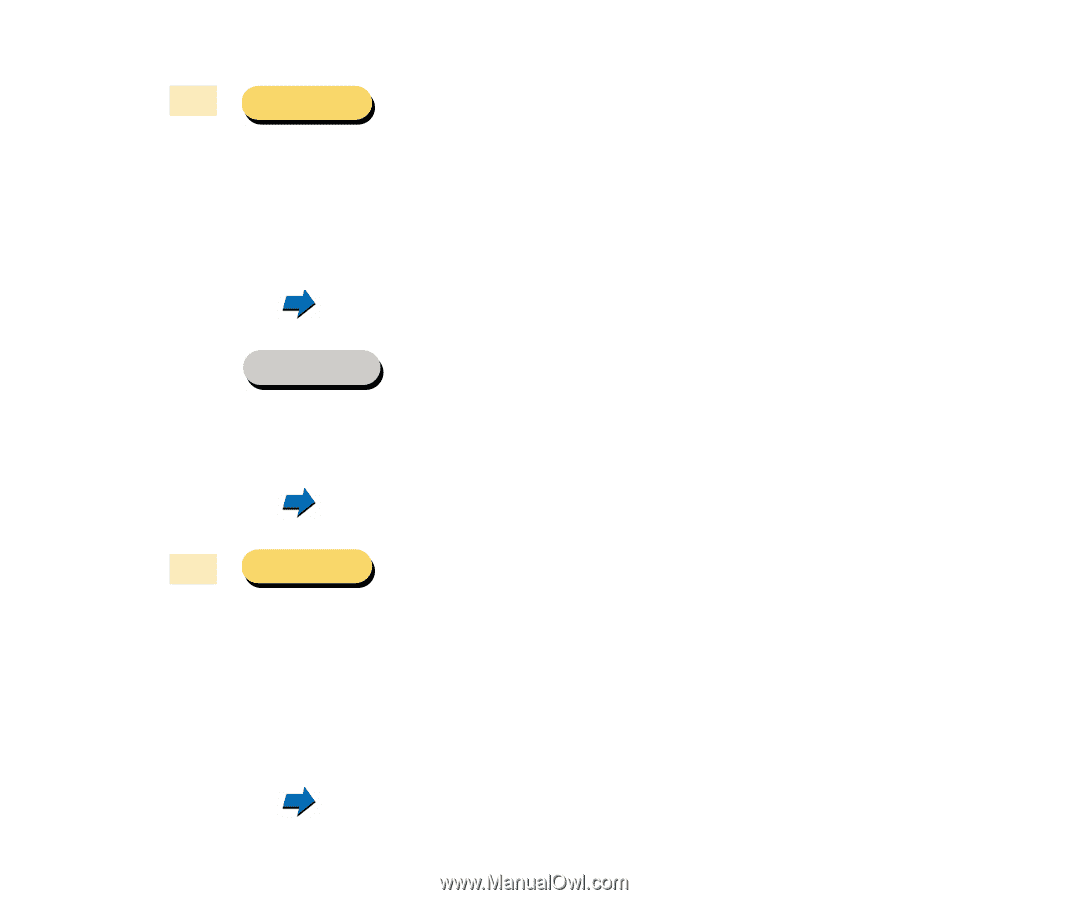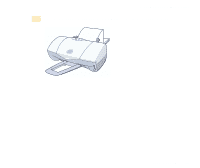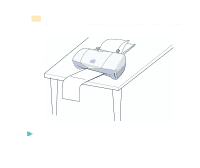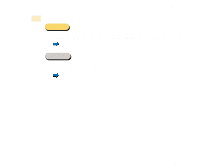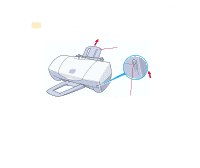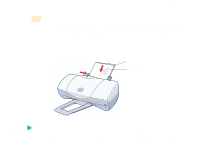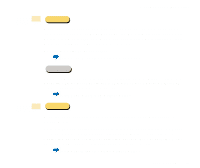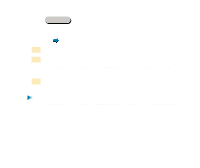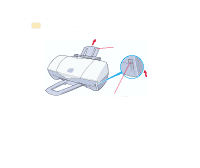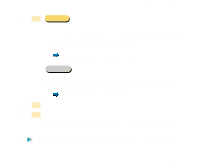Canon S400 User Manual - Page 62
Using the Windows 98/95 Printer Driver - printer driver windows 7
 |
View all Canon S400 manuals
Add to My Manuals
Save this manual to your list of manuals |
Page 62 highlights
Printing on Special Media Types 3 Windows Open the Printer Properties dialog box, then select the most appropriate icon in the Choose Print Mode box under the Main tab. Select Glossy Photo Cards in the Media Type box. Also make sure that the BJ Cartridge setting matches the BJ cartridge installed in the printer. Change the settings if necessary. Using the Windows 98/95 Printer Driver Macintosh Select the most appropriate icon that indicates the print mode in the Printer Properties dialog box. Specify the media type (Glossy Photo Cards), and the BJ cartridge installed in the printer. Using the Macintosh Printer Driver 4 Windows Click the Page Layout tab and make sure that the Page Size setting is Canon 4" × 6". Normally you can set the paper size with the application program. However, if the setting on the Page Layout tab does not match the setting in the application program, or if your application program does not provide a size selection for Glossy Photo Cards, specify the setting here. Using the Windows 98/95 Printer Driver Paper Handling 62