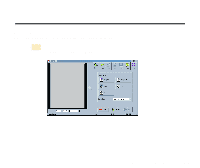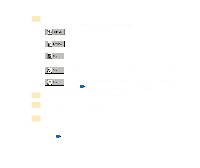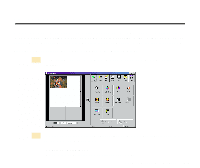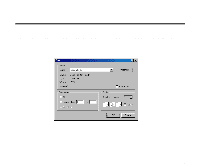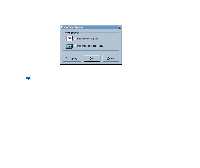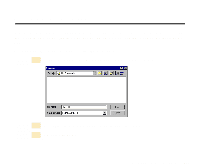Canon S400 User Manual - Page 418
Editing a Scanned Image, online Help for IS Scan Plus.
 |
View all Canon S400 manuals
Add to My Manuals
Save this manual to your list of manuals |
Page 418 highlights
Editing a Scanned Image You can edit or enhance a scanned image acquired using the Capture Photo or Capture Image feature. The editing features you can use vary according to the settings you used for scanning and whether you used the Capture Photo or Capture Image feature for scanning. You can edit or enhance the image displayed in the Preview Area. 1 Click the Edit button in the main IS Scan Plus screen. The Edit screen displays: 2 You can select these editing options. For details on each feature, use the online Help for IS Scan Plus. Contrast / Brightness Adjusts the brightness and contrast of an image. Using the Scanner With Windows 418

418
Using the Scanner With Windows
Editing a Scanned Image
You can edit or enhance a scanned image acquired using the Capture Photo or Capture
Image feature. The editing features you can use vary according to the settings you used for
scanning and whether you used the Capture Photo or Capture Image feature for scanning.
You can edit or enhance the image displayed in the Preview Area.
Click the Edit button in the main IS Scan Plus screen. The Edit screen
displays:
You can select these editing options. For details on each feature, use the
online Help for IS Scan Plus.
Contrast / Brightness
Adjusts the brightness and contrast of an image.
1
2