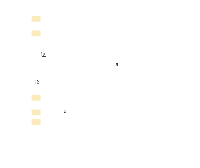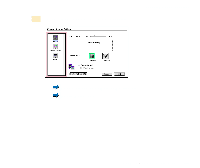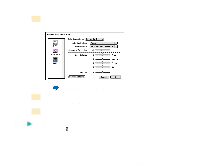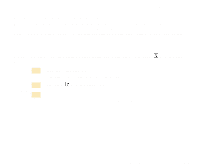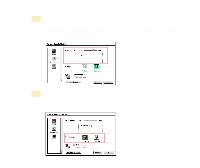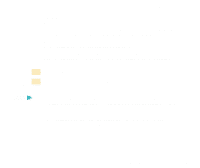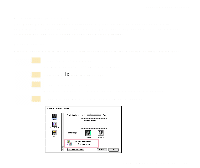Canon S400 User Manual - Page 230
Pattern, Scatter, Click the Print button to close the Print dialog box and start the print job.
 |
View all Canon S400 manuals
Add to My Manuals
Save this manual to your list of manuals |
Page 230 highlights
Executing Special Functions Pattern: Dots of different colors are arranged in a specified order. Select this option when you want to print graphics with clearly defined color boundaries or graphs in which large areas are filled with the same color. Scatter: Dots of different colors are arranged at random. Select this option when you want to print images with blurred boundaries and fine gradations of tone and color. This setting is best for printing photographs. 6 Click the OK button. You return to the Print dialog box. 7 Click the Print button to close the Print dialog box and start the print job. Note • Some Print Quality settings cannot be selected depending on the setting made for Halftoning. To obtain the best quality printing, select Scatter. • Some settings cannot be selected depending on the type of BJ cartridge and the selected paper type. In such cases, make the necessary adjustments within the supported range. Using the Macintosh Printer Driver 230