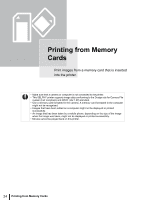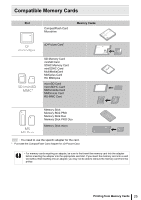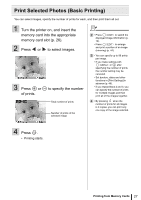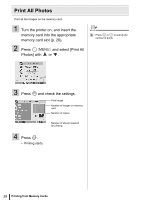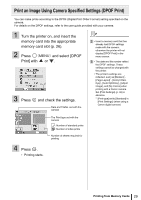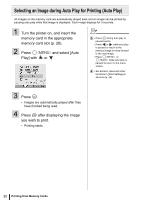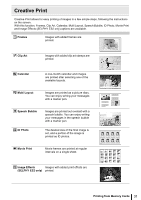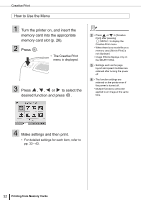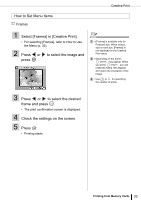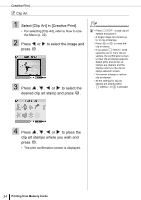Canon SELPHY ES2 SELPHY ES2 / ES20 Printer User Guide - Page 29
Print an Image Using Camera Specified Settings (DPOF Print
 |
View all Canon SELPHY ES2 manuals
Add to My Manuals
Save this manual to your list of manuals |
Page 29 highlights
Print an Image Using Camera Specified Settings (DPOF Print) You can make prints according to the DPOF (Digital Print Order Format) setting specified on the camera. For details on the DPOF settings, refer to the user guide provided with your camera. 1 Turn the printer on, and insert the memory card into the appropriate memory card slot (p. 26). 2 Press Print] with and select [DPOF or . 3 Press and check the settings. Date and FileNo. set with the camera 2 • Insert a memory card that has already had DPOF settings made with the camera, otherwise the printer will not display [DPOF Print] in the menu screen. 3 • The date and file number reflect the DPOF settings. These settings cannot be changed with the printer. • The printer's settings are reflected, such as [Borders]*, [Page Layout]*, [Correct RedEye]*, [Auto Optimize]*, [Adjust Image], and [My Colors] when printing with a Canon camera. Set [Print Settings] (p. 46) in advance. * [Print type] set to [Standard] in [Print Settings] (when using a Canon digital camera) The Print type set with the camera : Number of standard prints : Number of index prints Number of sheets required for printing 4 Press . • Printing starts. Printing from Memory Cards 29