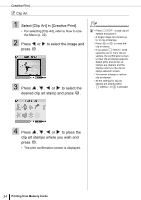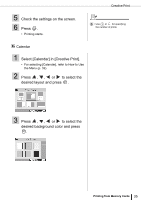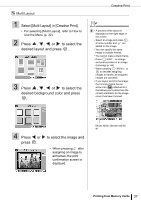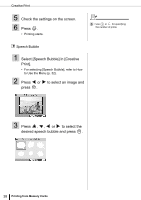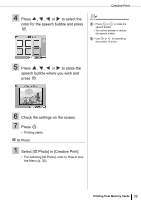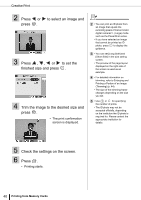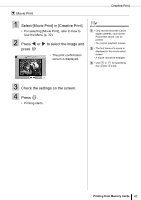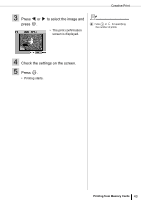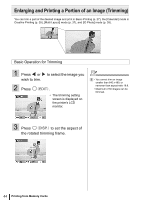Canon SELPHY ES2 SELPHY ES2 / ES20 Printer User Guide - Page 39
Select [ID Photo] in [Creative Print]., to place
 |
View all Canon SELPHY ES2 manuals
Add to My Manuals
Save this manual to your list of manuals |
Page 39 highlights
Creative Print 4 Press , , or to select the color for the speech bubble and press . 5 • Press or to rotate the speech bubble. • You cannot enlarge or reduce the speech bubble. 6 • Use or for specifying the number of prints. 5 Press , , or to place the speech bubble where you wish and press . 6 Check the settings on the screen. 7 Press . • Printing starts. ID Photo 1 Select [ID Photo] in [Creative Print]. • For selecting [ID Photo], refer to How to Use the Menu (p. 32). Printing from Memory Cards 39

Creative Print
39
Printing from Memory Cards
4
Press
,
,
or
to select the
color for the speech bubble and press
.
5
Press
,
,
or
to place the
speech bubble where you wish and
press
.
6
Check the settings on the screen.
7
Press
.
•
Printing starts.
ID Photo
1
Select [ID Photo] in [Creative Print].
•
For selecting [ID Photo], refer to How to Use
the Menu (p. 32).
5
• Press
or
to rotate the
speech bubble.
• You cannot enlarge or reduce
the speech bubble.
6
• Use
or
for specifying
the number of prints.