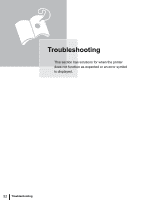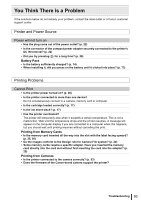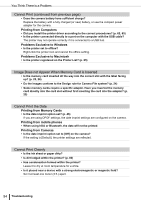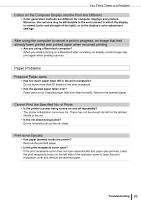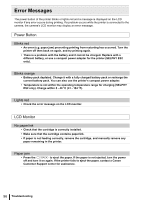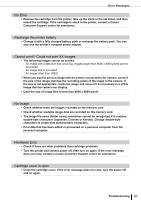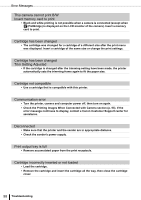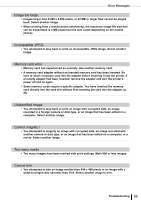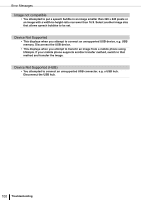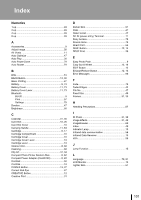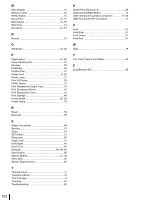Canon SELPHY ES2 SELPHY ES2 / ES20 Printer User Guide - Page 97
Ink Error, Recharge the printer battery, Cannot print! / Could not print XX images, No Image.
 |
View all Canon SELPHY ES2 manuals
Add to My Manuals
Save this manual to your list of manuals |
Page 97 highlights
Error Messages Ink Error • Remove the cartridge from the printer, take up the slack in the ink sheet, and then reload the cartridge. If the cartridge is stuck in the printer, contact a Canon Customer Support center for assistance. Recharge the printer battery • Change it with a fully charged battery pack or recharge the battery pack. You can also use the printer's compact power adapter. Cannot print! / Could not print XX images • The following images cannot be printed. - An image with a data size that is too big. Images larger than 8000 x 8000 pixels cannot be printed - An image that is corrupted - An image other than JPEG • When you want to print an image with the printer connected to the camera, check if the size of the image matches the recording pixels of the image in the camera. If the size is not appropriate, resize the image and convert it as necessary to a JPEG image that the camera can display. • Limit the size of image files to less than 8000 x 8000 pixels. No Image. • Check whether there are images recorded on the memory card. • Check whether readable image data are recorded on the memory card. • The image file name (folder name) sometimes cannot be recognized if it contains double-byte characters (Japanese, Chinese or Korean). Change double-byte characters to single-byte alphanumeric characters. • Print data that has been edited or processed on a personal computer from the personal computer. Hardware Error • Check if there are other problems than cartridge problems. • Turn the printer and camera power off, then turn on again. If the error message does not clear, contact a Canon Customer Support center for assistance. Cartridge cover is open • Close the cartridge cover. If the error message does not clear, turn the power off and on again. Troubleshooting 97