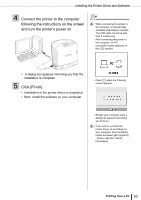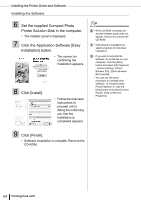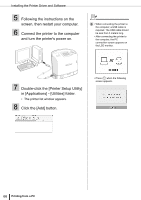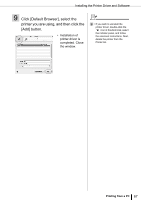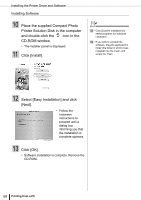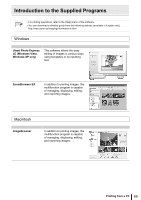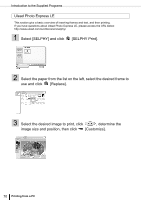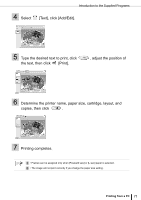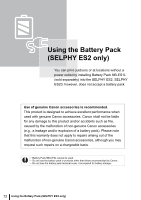Canon SELPHY ES2 SELPHY ES2 / ES20 Printer User Guide - Page 67
Click [Default Browser], select the, printer you are using, and then click the, Add] button.
 |
View all Canon SELPHY ES2 manuals
Add to My Manuals
Save this manual to your list of manuals |
Page 67 highlights
Installing the Printer Driver and Software 9 Click [Default Browser], select the printer you are using, and then click the [Add] button. • Installation of printer driver is completed. Close the window. 9 • If you wish to uninstall the printer driver, double-click the icon in Solution Disk, select the installer panel, and follow the onscreen instructions. Next, delete the printer from the Printer list. Printing from a PC 67
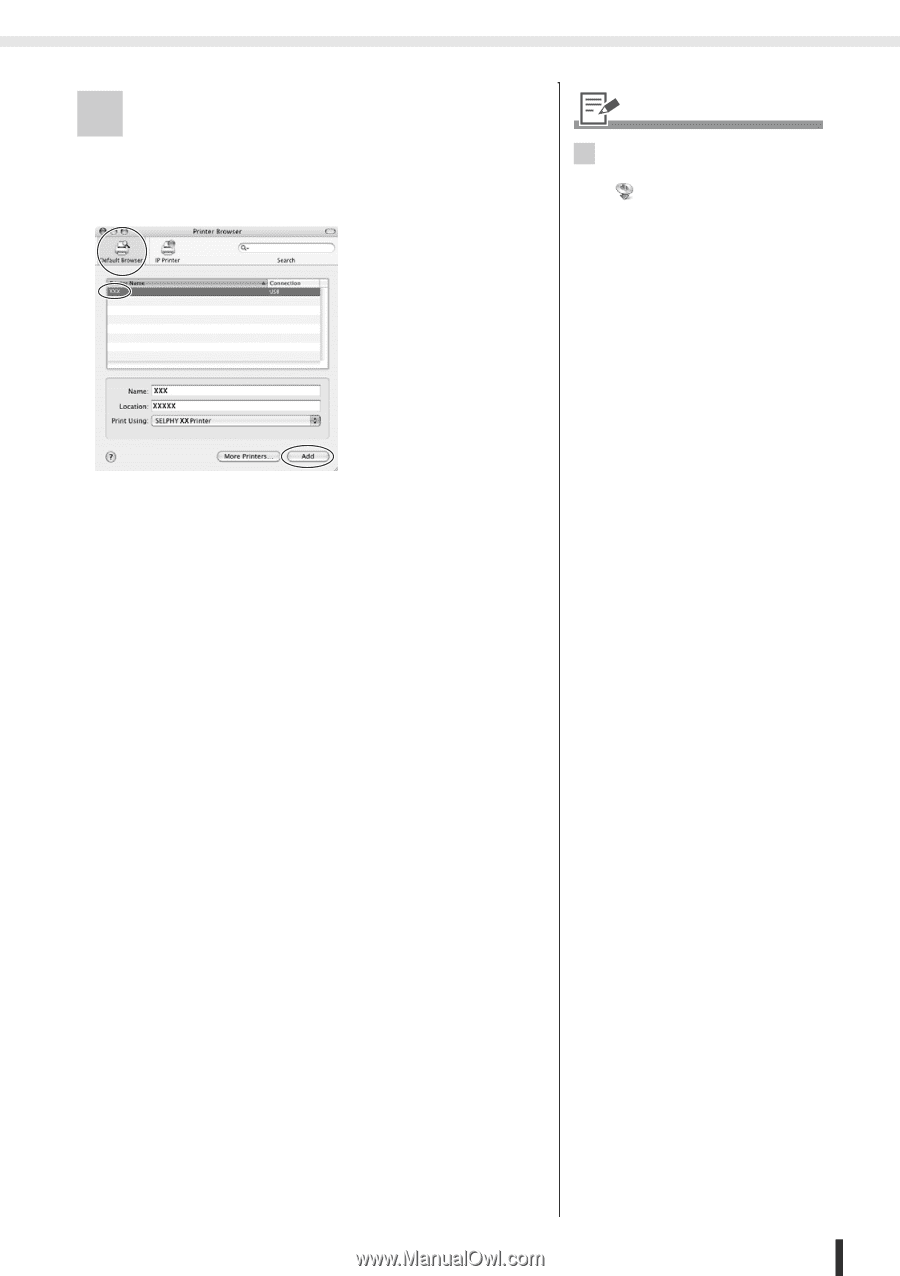
Installing the Printer Driver and Software
67
Printing from a PC
9
Click [Default Browser], select the
printer you are using, and then click the
[Add] button.
•
Installation of
printer driver is
completed. Close
the window.
9
• If you wish to uninstall the
printer driver, double-click the
icon in Solution Disk, select
the installer panel, and follow
the onscreen instructions. Next,
delete the printer from the
Printer list.