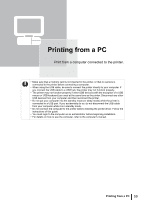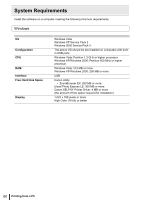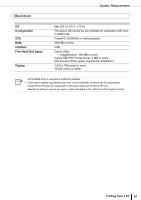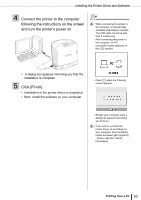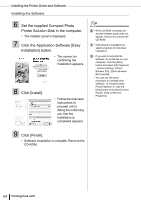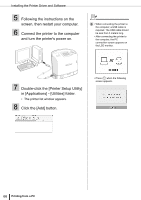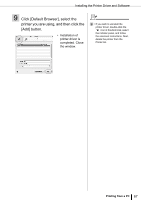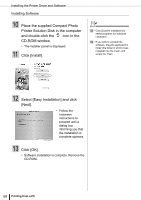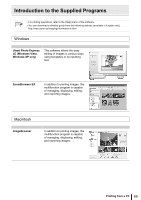Canon SELPHY ES2 SELPHY ES2 / ES20 Printer User Guide - Page 64
Set the supplied Compact Photo, Click the Application Software [Easy
 |
View all Canon SELPHY ES2 manuals
Add to My Manuals
Save this manual to your list of manuals |
Page 64 highlights
Installing the Printer Driver and Software Installing the Software 6 Set the supplied Compact Photo Printer Solution Disk in the computer. • The installer panel is displayed. 7 Click the Application Software [Easy Installation] button. • The screen for confirming the installation appears. 8 Click [Install]. • Follow the onscreen instructions to proceed until a dialog box informing you that the installation is completed appears. 6 • If the CD-ROM is already set and the installer panel does not appear, remove and reinsert the CD-ROM. 7 • Click [Custom Installation] to select programs for individual installation. 9 • If you wish to uninstall the software, do as follows on your computer. Click the [Start] button and select [All Programs] - [Canon Utilities] - [Zoom Browser EX] - [Zoom Browser EX Uninstall]. • You can use the same procedure to uninstall other software. To uninstall Ulead Photo Express LE, click the [Start] button and select [Control Panel] - [Add or Remove Programs]. 9 Click [Finish]. • Software installation is complete. Remove the CD-ROM. 64 Printing from a PC