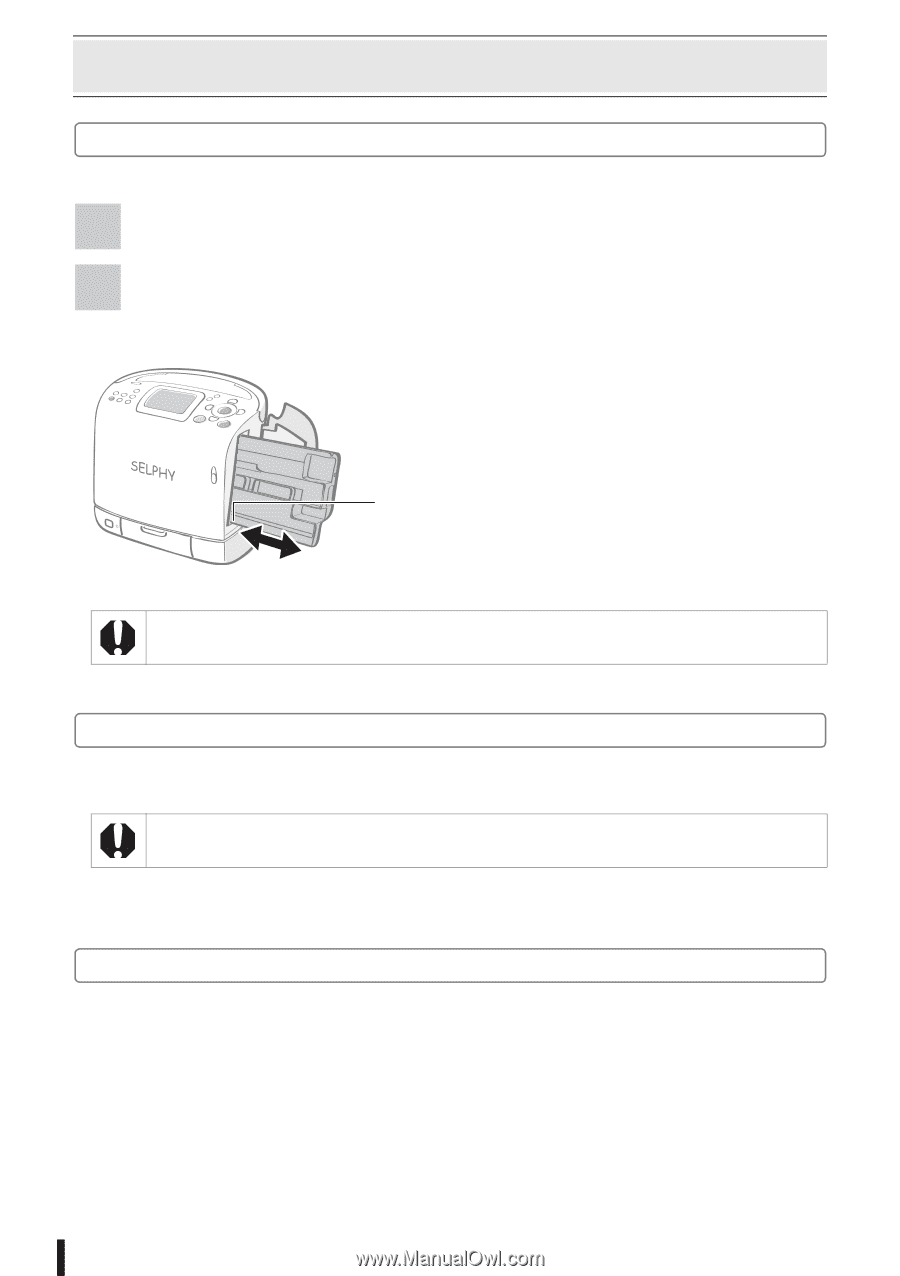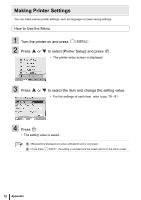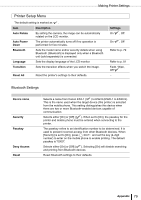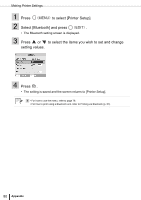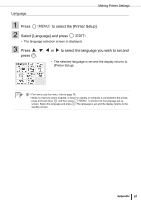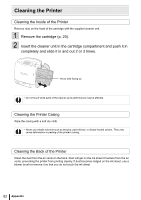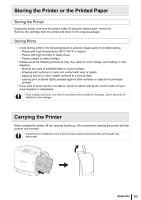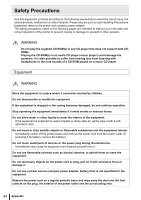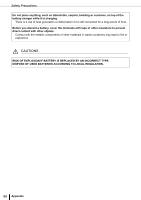Canon SELPHY ES2 SELPHY ES2 / ES20 Printer User Guide - Page 82
Cleaning the Printer
 |
View all Canon SELPHY ES2 manuals
Add to My Manuals
Save this manual to your list of manuals |
Page 82 highlights
Cleaning the Printer Cleaning the Inside of the Printer Remove dust on the head of the cartridge with the supplied cleaner unit. 1 Remove the cartridge (p. 20). 2 Insert the cleaner unit in the cartridge compartment and push it in completely and slide it in and out 2 or 3 times. Arrow side facing up • Do not touch white parts of the cleaner as its performance may be affected. Cleaning the Printer Casing Wipe the casing with a soft dry cloth. • Never use volatile solvents such as benzine, paint thinner, or diluted neutral solvent. They may cause deformation or peeling of the printer's casing. Cleaning the Back of the Printer Clean the dust from the air vents on the back. Dust will get on the ink sheet if it enters from the air vents, preventing the printer from printing cleanly. If dust becomes lodged on the ink sheet, use a blower brush to remove it so that you do not touch the ink sheet. 82 Appendix