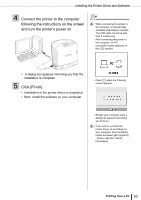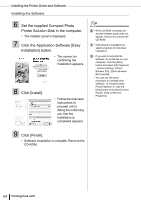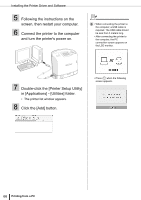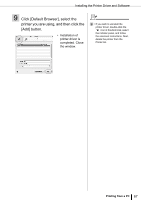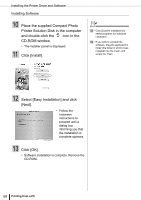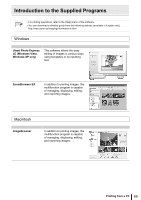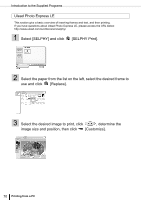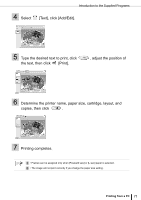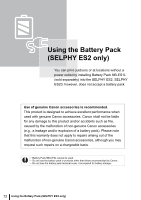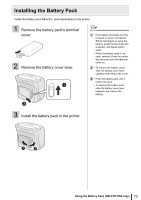Canon SELPHY ES2 SELPHY ES2 / ES20 Printer User Guide - Page 68
Select [Easy Installation] and click, Click [OK]. - windows 10
 |
View all Canon SELPHY ES2 manuals
Add to My Manuals
Save this manual to your list of manuals |
Page 68 highlights
Installing the Printer Driver and Software Installing Software 10 Place the supplied Compact Photo Printer Solution Disk in the computer and double-click the icon in the CD-ROM window. • The installer panel is displayed. 11 Click [Install]. 12 • Click [Custom Installation] to select programs for individual installation. 13 • If you wish to uninstall the software, drag the application's folder (the folder in which it was installed) into the Trash, and empty the Trash. 12 Select [Easy Installation] and click [Next]. • Follow the onscreen instructions to proceed until a dialog box informing you that the installation is complete appears. 13 Click [OK]. • Software installation is complete. Remove the CD-ROM. 68 Printing from a PC
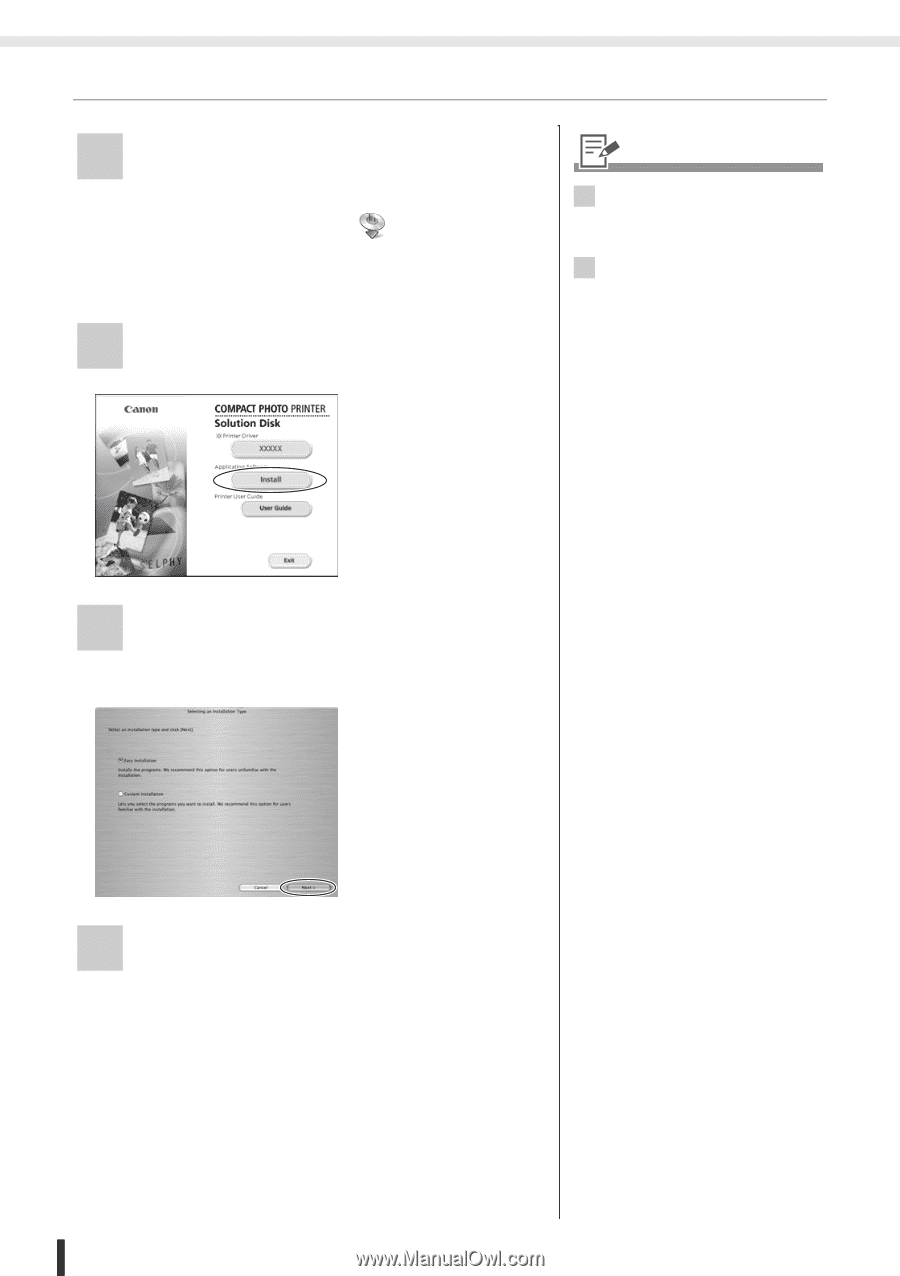
Installing the Printer Driver and Software
68
Printing from a PC
Installing Software
10
Place the supplied Compact Photo
Printer Solution Disk in the computer
and double-click the
icon in the
CD-ROM window.
•
The installer panel is displayed.
11
Click [Install].
12
Select [Easy Installation] and click
[Next].
13
Click [OK].
•
Software installation is complete. Remove the
CD-ROM.
•
Follow the
onscreen
instructions to
proceed until a
dialog box
informing you that
the installation is
complete appears.
12
• Click [Custom Installation] to
select programs for individual
installation.
13
• If you wish to uninstall the
software, drag the application's
folder (the folder in which it was
installed) into the Trash, and
empty the Trash.