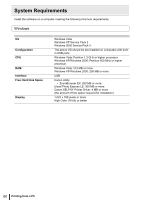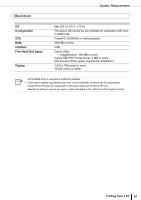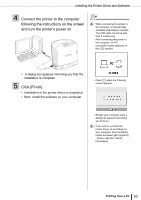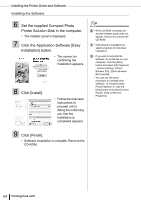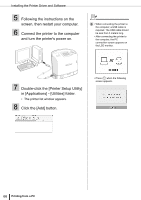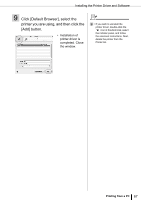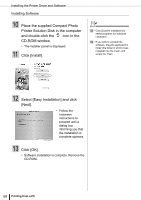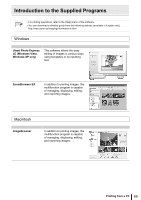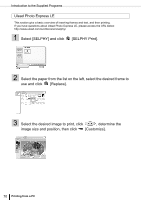Canon SELPHY ES2 SELPHY ES2 / ES20 Printer User Guide - Page 65
Place the supplied Compact Photo, Select the printer you are using. - driver windows 7
 |
View all Canon SELPHY ES2 manuals
Add to My Manuals
Save this manual to your list of manuals |
Page 65 highlights
Installing the Printer Driver and Software Macintosh Installing the Printer Driver 1 Place the supplied Compact Photo Printer Solution Disk in the computer and double-click the icon in the CD-ROM window. 2 Select the printer you are using. 1 • Close any programs that are running. 3 Click [Agree] if you consent to all the conditions of the software license agreement. • Installer starts. 4 Click and select [Easy Install], then, click [Install]. • Installation starts. Follow the onscreen instructions until a dialog box informing you to restart appears. Printing from a PC 65
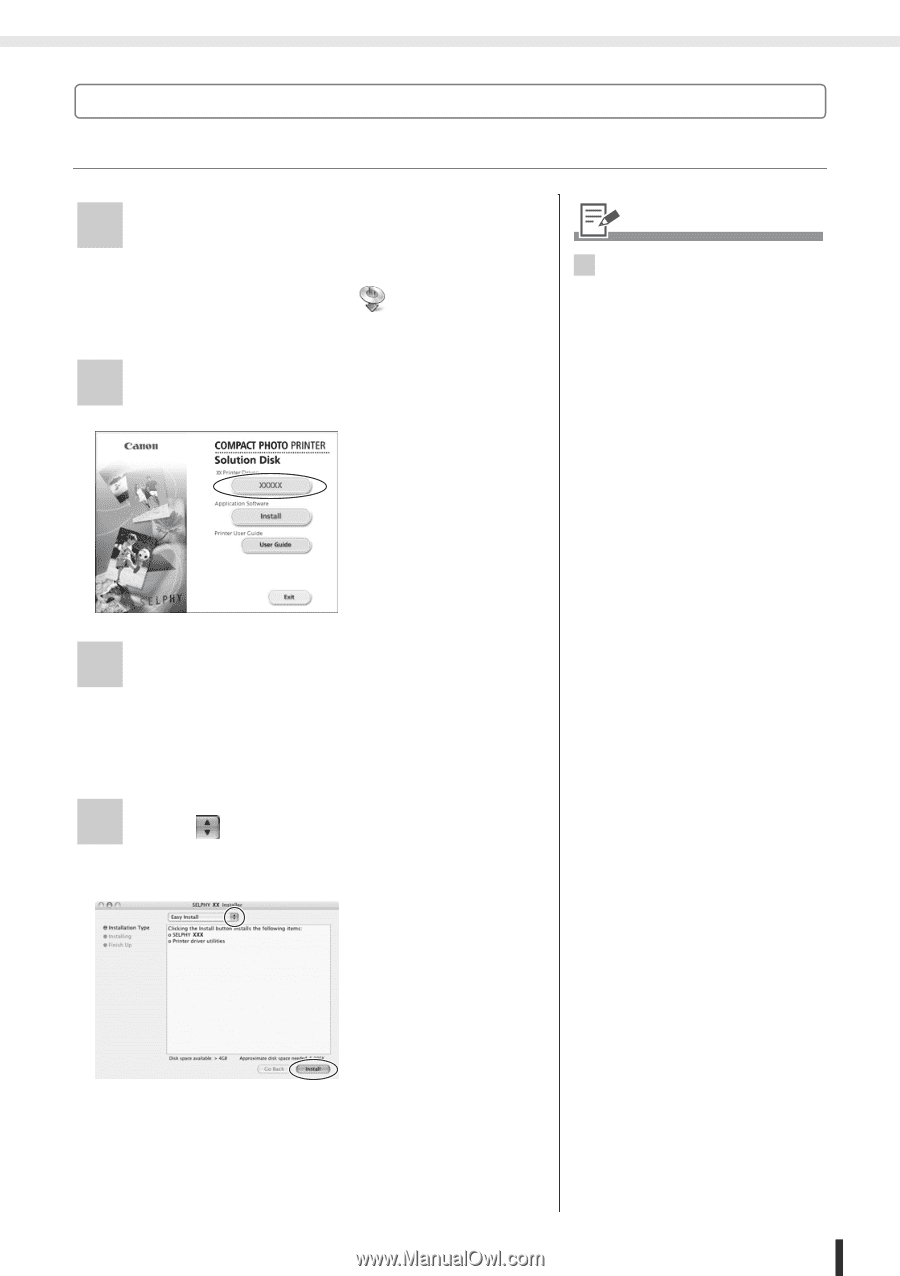
Installing the Printer Driver and Software
65
Printing from a PC
Macintosh
Installing the Printer Driver
1
Place the supplied Compact Photo
Printer Solution Disk in the computer
and double-click the
icon in the
CD-ROM window.
2
Select the printer you are using.
3
Click [Agree] if you consent to all the
conditions of the software license
agreement.
•
Installer starts.
4
Click
and select [Easy Install], then,
click [Install].
•
Installation starts.
Follow the
onscreen
instructions until a
dialog box
informing you to
restart appears.
1
• Close any programs that are
running.