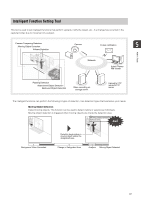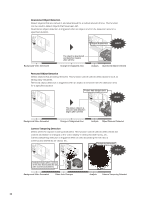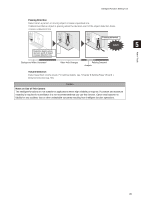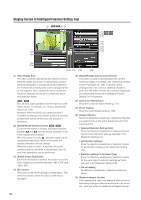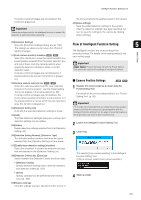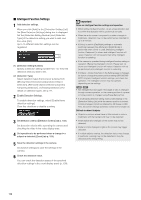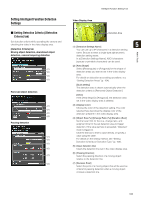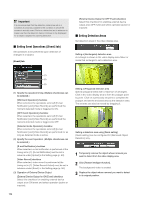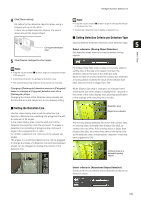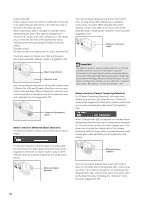Canon VB-S900F User Manual - Page 101
Flow of Intelligent Function Setting, Camera Position Settings
 |
View all Canon VB-S900F manuals
Add to My Manuals
Save this manual to your list of manuals |
Page 101 highlights
Intelligent Function Setting Tool If camera control privileges are not obtained, this function is grayed out. Important It takes tens of seconds for the intelligent function to restart. No detection is performed while restarting. (10)[Detection Settings] Show the [Detection Settings] dialog box (p. 108). This dialog box allows you to reduce the effects of lighting changes. (11)[Lock camera position] checkbox Select this checkbox to move the camera position to a preset position selected from the preset selection box and lock it there. Lock the camera position when specifying detection settings to obtain a correct detection result. If camera control privileges are not obtained or if preset positions are not set, this function is grayed out. (12)Camera position selection box Select the camera position from the view restriction presets or the home position. Use the Preset Setting Tool to set presets or the home position (p. 90). If camera control privileges are not obtained, the [Lock camera position] checkbox is not selected, or if the preset position is not set within the view restriction area, this function is grayed out. (13)[Detection Setting List] A list with the specified detection settings is shown. (14)[Add] The [New Detection Settings] dialog box is shown and detection settings can be added. (15)[Delete] Delete detection settings selected from the [Detection Setting List]. (16)[Detection Setting Number], [Detection Type] The detection setting numbers and detection types selected from the [Detection Setting List] are shown. (17)[Enable these detection settings] checkbox Select this checkbox to enable the detection settings that are selected in the [Detection Setting List]. (18)[Detection Criteria] tab, [Event] tab Switch between the Detection Criteria and Event tabs. • [Detection Criteria] Specify detection settings name, detection area/line, and detection criteria (p. 103). • [Event] Specify operations to be performed when events occur (p. 104). (19)[Restore settings] Clear the settings you have specified on the screen of the tool and restore the settings saved in the camera. (20)[Save settings] Save the edited detection settings in the camera. After the detection settings have been specified, be sure to save the settings in the camera by clicking [Save settings]. Flow of Intelligent Function Setting 5 The intelligent functions are set according to the procedure below. For details on the setting method, see each setting page. Admin Tools Important Presets that were set with the Preset Setting Tool cannot be used for the settings of intelligent functions. „ Camera Position Settings 1 Register the camera angle as a preset using the Preset Setting Tool. For details on the preset setting method, see "Preset Setting Tool" (p. 90). Important It is strongly recommended that you preset the camera angle in advance and lock the camera at a preset position with the Intelligent Function Setting Tool. An angle of view that captures the target object up close is also recommended. 2 Launch the Intelligent Function Setting Tool. 3 Click [Yes]. This selects [Lock camera position] in the Intelligent Function Setting Tool. If [No] is clicked, select [Lock camera position]. 4 Select a preset. 101