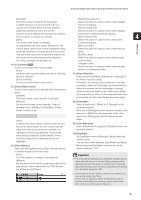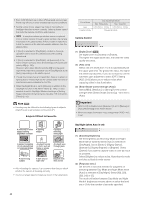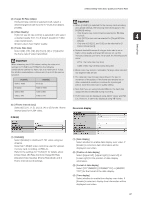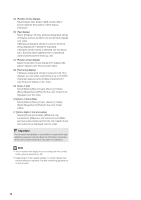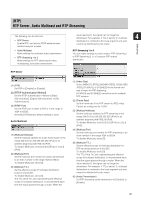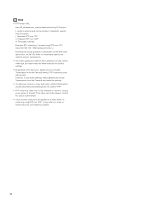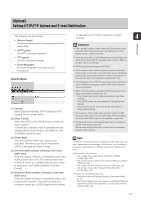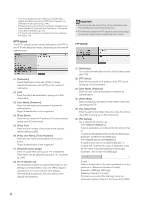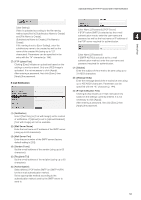Canon VB-S900F User Manual - Page 48
Select [Black], [Blue], [Cyan], [Green], [Yellow], Color of text]
 |
View all Canon VB-S900F manuals
Add to My Manuals
Save this manual to your list of manuals |
Page 48 highlights
(5) [Position of time display] Select [Upper left], [Upper right], [Lower left] or [Lower right] for the position of time display information. (6) [Text display] Select [Display nothing], [Display designated string] or [Display camera name] for the text string to display over video. If [Display designated string] is selected, the [Text string display] set in (8) will be displayed. If [Display camera name] is selected, the text string set in [Camera Name (alphanumeric characters)] under [Camera] will be shown (p. 42). (7) [Position of text display] Select the position of text display from [Upper left], [Upper right], [Lower left] or [Lower right]. (8) [Text string display] If [Display designated string] is selected in (6) [Text display], you can enter a text string of up to 15 ASCII characters (spaces and printable characters) for superimposed display on the video. (9) [Color of text] Select [Black], [Blue], [Cyan], [Green], [Yellow], [Red], [Magenta] or [White] for the color of text to be displayed over the video. (10)[Color of text outline] Select [Black], [Blue], [Cyan], [Green], [Yellow], [Red], [Magenta] or [White] for the color of text outline. (11)[Color depth of text and outline] Select [Fill text and outline], [Make text only transparent], [Make text only translucent] or [Make text and outline translucent] for the color depth of text and outline to be displayed over the video. Important The on-screen time display is not suitable for usage where high reliability is required. Use as reference information only where utmost and constant reliability is required for surveillance. Note • The on-screen time display may not correspond with camera time by several seconds (p. 40). • Depending on video quality settings, on-screen display may become difficult to decipher. Set after confirming appearance on actual video. 48