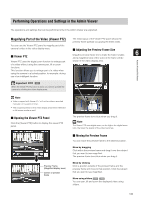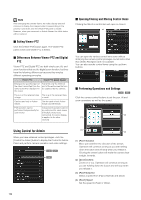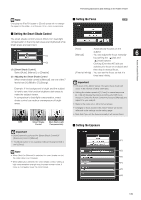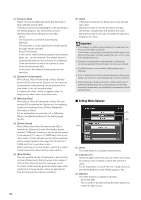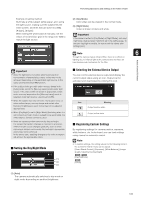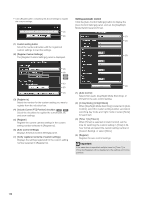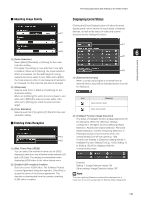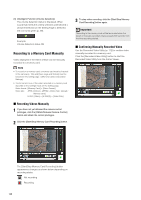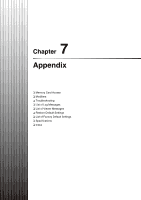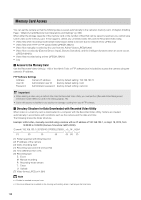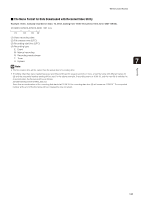Canon VB-S900F User Manual - Page 138
In Day Mode], [In Night Mode], Auto Control Settings] panel, and set the [Day/Night
 |
View all Canon VB-S900F manuals
Add to My Manuals
Save this manual to your list of manuals |
Page 138 highlights
• Click [Register] after completing the above settings to register the custom settings. (1) (2) (1) Custom setting button Select the numbered button with the registered custom settings to load the settings. (2) [Register Custom Settings] The [Register Custom Settings] panel is displayed. Setting automatic control Click the [Auto Control Settings] button to display the [Auto Control Settings] panel, and set the [Day/Night Mode Switching] and [Timer]. (1) (2) (3) (3) (4) (5) (6) (7) (3) [Register to] Select the number for the custom setting you want to register from the selection box. (4) [Include Current PTZ Position] checkbox Select the checkbox to register the current pan, tilt, and zoom settings. (5) [Register] Register the current camera settings in the custom setting number selected in [Register to]. (6) [Auto Control Settings] Displays the [Auto Control Settings] panel. (7) [Verify registered contents of custom settings] Displays the settings registered for the custom setting number selected in [Register to]. (4) (1) [Auto Control] Select [Not used], [Day/Night Mode Switching], or [Timer] for the auto control setting. (2) [In Day Mode], [In Night Mode] When [Day/Night Mode Switching] is selected in [Auto Control], select the custom setting number used when switching day mode and night mode or select [None] for each item. (3) [Timer 1] to [Timer 4] When [Timer] is selected in [Auto Control], set the time for switching the custom setting in [Time] in 24hour format and select the custom setting number in [Custom Setting], or select [None]. (4) [Register] Register the auto control settings. Important If the same time is specified multiple times for [Timer 1] to [Timer 4], [Register] will be disabled and the settings will not be possible. 138