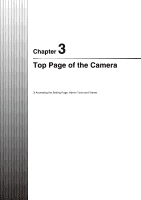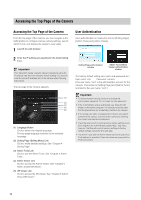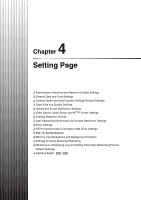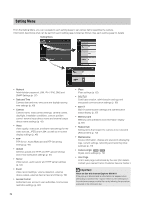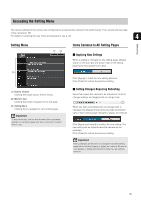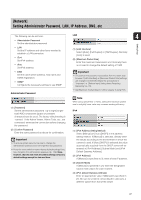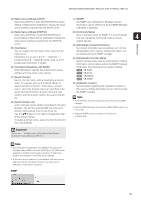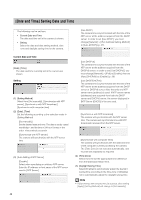Canon VB-S900F User Manual - Page 35
Accessing the Setting Menu, Setting Menu, Items Common to All Setting s
 |
View all Canon VB-S900F manuals
Add to My Manuals
Save this manual to your list of manuals |
Page 35 highlights
Accessing the Setting Menu The various settings of the camera are configured by accessing the camera in the web browser. First, access the top page of the camera (p. 32). For details on entering the user name and password, see p. 32. 4 Setting Page Setting Menu (3) (1) (2) Items Common to All Setting Pages „ Applying New Settings When a setting is changed on any setting page, [Apply] shown on the top right and bottom right of the setting page turns from grayed-out to blue. Click [Apply] to make the new setting effective. Click [Clear] to restore the previous setting. (1) [Admin Viewer] Clicking this button opens Admin Viewer. (2) [Back to top] Clicking this button navigates to the top page. (3) Setting Menu Clicking these navigates to each setting page. Important To ensure security, exit the web browser after completing settings on the Setting page and after using Admin Viewer/ Admin Tools. „ Setting Changes Requiring Rebooting Items that require the camera to be rebooted in order to change settings are flagged with an orange mark. When any item accompanied by an orange mark is changed, the [Apply] shown at the top right and bottom right of each setting page changes to [Apply and reboot]. Click [Apply and reboot] to confirm the new setting. The new setting will be reflected and the camera will be rebooted. Click [Clear] to restore the previous setting. Important Setting changes will be lost if you navigate to another setting page without clicking [Apply] or [Apply and reboot]. Be sure to click [Apply] or [Apply and reboot] to make the new settings effective. 35