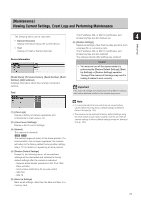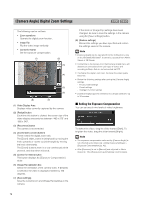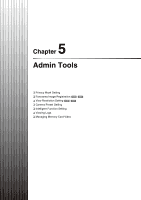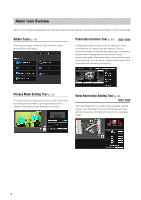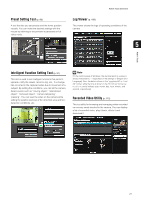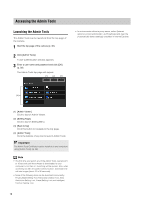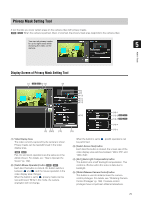Canon VB-S900F User Manual - Page 78
Accessing the Admin Tools
 |
View all Canon VB-S900F manuals
Add to My Manuals
Save this manual to your list of manuals |
Page 78 highlights
Accessing the Admin Tools Launching the Admin Tools The Admin Tools can be launched from the top page of the camera. 1 Start the top page of the camera (p. 32). 2 Click [Admin Tools]. A user authentication window appears. 3 Enter a user name and password and click [OK] (p. 32). The Admin Tools top page will appear. (1) (2) (3) • In environments without a proxy server, select [Internet options] > [Connections] tab > [LAN settings] and clear the [Automatically detect settings] checkbox in Internet Explorer. (4) (1) [Admin Viewer] Click to launch Admin Viewer. (2) [Setting Page] Click to launch Setting Menu. (3) [Back to top] Click this button to navigate to the top page. (4) [Admin Tools] Click the buttons of any tool to launch Admin Tools. Important The Admin Tools Certificate must be installed on any computers using [Admin Tools]. (p. 26) Note • The first time you launch any of the Admin Tools, wait about 5 to 10 seconds until the software is downloaded to your computer. From then on, launching will be quicker. Also, when accessing via SSL encrypted communication, download time will take longer (about 20 to 30 seconds). • None of the following tools can be launched concurrently: Privacy Mask Setting Tool, Panorama Creation Tool, View Restriction Setting Tool, Preset Setting Tool and Intelligent Function Setting Tool. 78