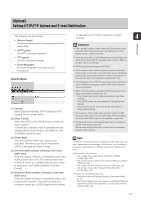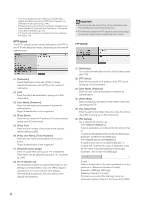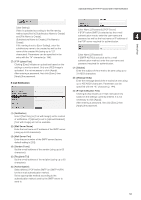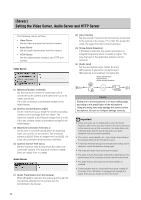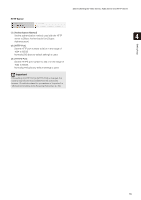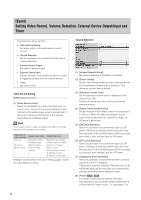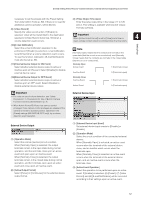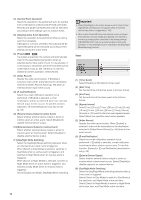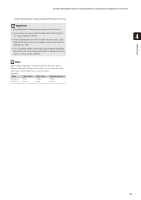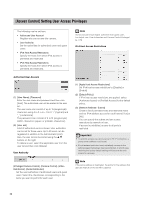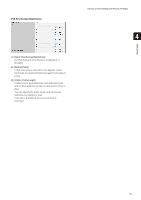Canon VB-S900F User Manual - Page 56
[Event] Setting Video Record, Volume Detection, External Device Output/Input and Timer
 |
View all Canon VB-S900F manuals
Add to My Manuals
Save this manual to your list of manuals |
Page 56 highlights
[Event] Setting Video Record, Volume Detection, External Device Output/Input and Timer The following can be set here. • Video Record Setting Set where video is recorded when an event occurs. • Volume Detection Set the operation to be performed at the time of volume detection. • External Device Output Set external device output. • External Device Input Set the operation to be performed when an event is triggered by input from an external device. • Timer Set timer events. Video Record Setting (1) [Video Record Action] Select the destination of a video recorded when an event occurs. To record to a server selected on the [Upload] in the setting page, select [Upload] and to record to a memory card inserted in the camera, select [Record to Memory Card]. Note The size and format of video recorded according to the [Video Record Action] settings are as follows: [Video Record Action] settings [Upload] [Record to Memory Card] Applied video format [Upload] > [Video Format] settings [Memory Card] > [Video Format] settings Applied video size When the video format is [JPEG], [Video] > [JPEG] > [Video Size: Upload / Memory card] When the video format is [H.264(1)], [Video] > [H.264(1)] > [Video Size] Settings must be made in the above setting page to make an actual video recording. Volume Detection (1) [Volume Detection Event] Set volume detection to [Disable] or [Enable]. (2) [Detect Criteria] Set the criteria for generating volume detection events to [The reference volume level or above] or [The reference volume level or below]. (3) [Reference Volume Level] Set the reference volume level for detection in the range of 0 to 100. Perform an actual test at the volume level before setting the value. (4) [Detect Criteria Duration (sec)] Set the duration of the detect criteria in the range of 0 to 10 (sec.). When the status meeting the detect criteria has continued for the duration or longer, an ON event is generated. (5) [ON Event Operation] Select the operation to be performed upon an ON event. If [Enable] is selected, (8) [Preset], (9) [Video Record] and (10) [E-mail Notification] will be executed according to their settings upon an ON event. (6) [OFF Event Operation] Select the operation to be performed upon an OFF event. If [Enable] is selected, (8) [Preset], (9) [Video Record] and (10) [E-mail Notification] will be executed according to their settings upon an OFF event. (7) [Ongoing On Event Operation] Select the operation to be performed while a volume detection event is in progress. If [Enable] is selected, (9) [Video Record] and (10) [Email Notification] will be executed according to their settings during the volume detection event. (8) [Preset] If a preset is specified, the camera will orient automatically to the specified preset position when a volume detection event occurs. To use presets, it is 56