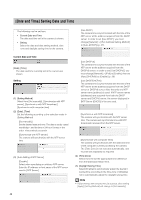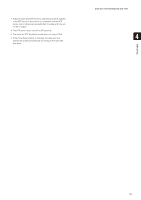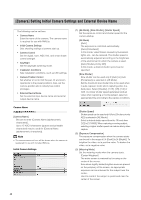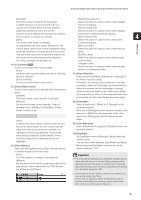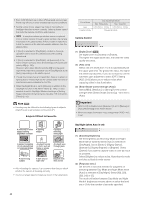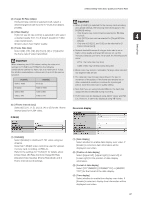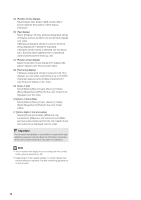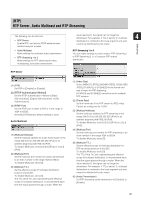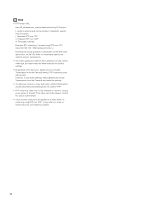Canon VB-S900F User Manual - Page 45
Installation Conditions, Camera Position Control, External Input Device / External Output Device
 |
View all Canon VB-S900F manuals
Add to My Manuals
Save this manual to your list of manuals |
Page 45 highlights
[Camera] Setting Initial Camera Settings and External Device Name Select [30] or [60] if brightness changes frequently, such as when a light source passes in front of the camera. Select [5] or [10] if change in brightness is minimal. Installation Conditions (1) [LED Setting] Select [Turn Off] or [Turn On] for the LED operation status on the camera. Set to [Turn Off] if you do not want to turn on the LED. (2) [Image Flip] Select [Disable] or [Enable] for the orientation of the camera video. Note The LED will light for several seconds when booting even if the [LED Setting] is set to [Turn Off]. Camera Position Control Note The external device name set here will be shown when the Admin Viewer or included RM-Lite is used. 4 Setting Page (1) [Restricted to Presets] Set the camera control preset to [No Restriction] or [Preset Only]. The administrator can limit camera control by non-administrators to preset angles by selecting [Preset Only]. (2) [Camera Position without Control] Select either [Do not return to Home Position] or [Return to Home Position] as the action when no control privileges are requested by users and the home position has already been set. When [Return to Home Position] is selected and no users have control privileges, the camera moves automatically to the home position. This function requires the home position of the camera be set in advance. Set the home position using Preset Setting Tool (p. 90). External Input Device / External Output Device [Device Name] for external input device/external output device Be sure to enter each device name in order to identify the corresponding external device being connected. Enter [Device Name (alphanumeric characters)] using up to 15 characters (ASCII characters (space or printable characters) excluding the double quotation mark (")). 45