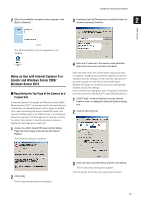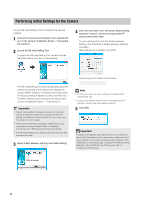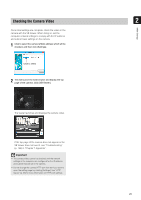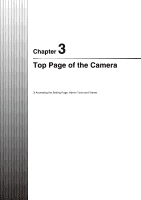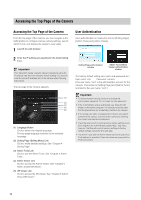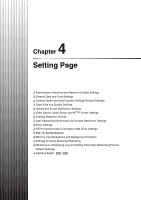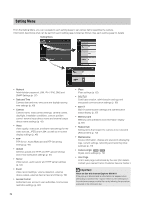Canon VB-S900F User Manual - Page 29
Checking the Camera Video
 |
View all Canon VB-S900F manuals
Add to My Manuals
Save this manual to your list of manuals |
Page 29 highlights
Checking the Camera Video Once initial settings are complete, check the video on the camera with the VB Viewer. When doing so, set the computer network settings to comply with the IP address and subnet mask settings on the camera. 1 Click to select the camera's MAC address which will be checked, and then click [Settings]. Click to select 2 This will launch the web browser and display the top page of the camera. Click [VB Viewer]. The viewer launches and displays the camera video. If the top page of the camera does not appear or the VB Viewer does not launch, see "Troubleshooting" (p. 146) in "Chapter 7 Appendix". Important • The camera video cannot be checked until the network settings in the computer are configured for the IP address and subnet that are set in the camera. • Do not change the camera HTTP port from 80 if you want to open the setting page by clicking [Settings]. See "HTTP Server" (p. 55) for more information on HTTP port settings. 2 29 Initial Settings