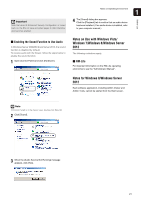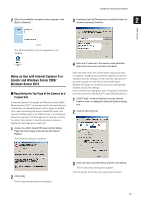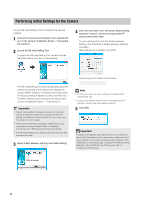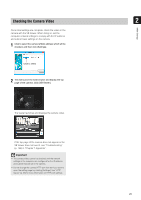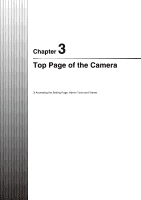Canon VB-S900F User Manual - Page 26
Installing the Necessary Software, Easy Installation]: VB Initial Setting Tool and Admin
 |
View all Canon VB-S900F manuals
Add to My Manuals
Save this manual to your list of manuals |
Page 26 highlights
Installing the Necessary Software Install the following software to perform initial settings for the camera. • VB Initial Setting Tool: Software required for performing initial camera settings • Admin Tools Certificate: An electronic certificate that is required for using Admin Viewer and Admin Tools • .NET Framework 3.5 SP1/.NET Framework 4.5: The execution environment required for network camera software (not required if already installed on the computer) You can perform either an Easy Installation or a Custom Installation of the software. Note • All computer users will be able to use Admin Viewer and Admin Tools if the Admin Tools certificate was installed by the installer. • Select [Custom Installation] and install only the "Admin Tools Certificate" if you intend to use the Admin Viewer and Admin Tools on a computer other than the one where the VB Initial Setting Tool is installed. 1 Insert the Setup CD-ROM included in the camera in the disc drive on the computer. [Custom Installation]: The user can select and install desired software. 2 After confirming that all other applications have been closed, click the [Start] menu > [My Computer]. 3 Double-click the CD-ROM icon > [Applications] folder > [VBToolsInstall.exe]. The installation screen appears. 5 After selecting [Easy Installation], click [Next] and after selecting [Custom Installation], select the checkboxes of the software you want to install and click [Next]. The User License Agreement screen appears. 4 Select the installation method. [Easy Installation]: VB Initial Setting Tool and Admin Tools certificate are installed. 6 Read through the user license agreement and click [Yes] if you accept it. Installation starts. 26