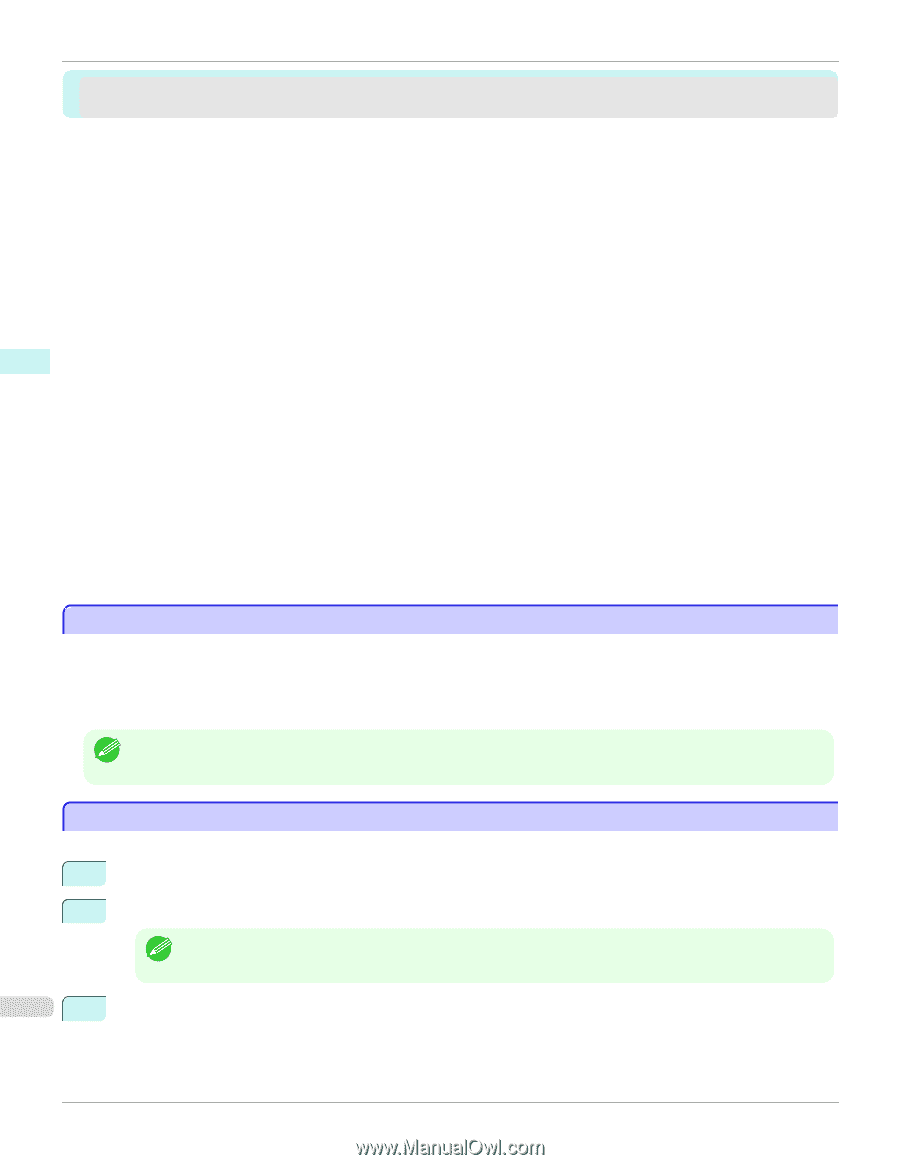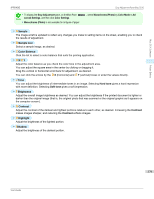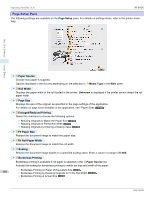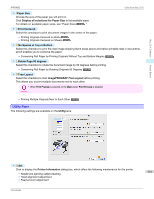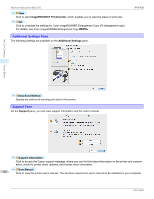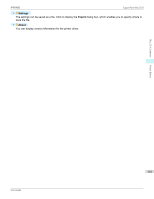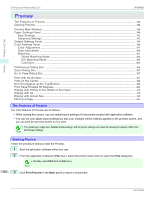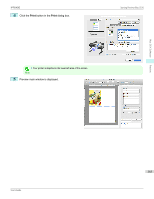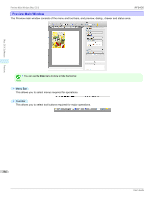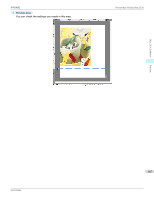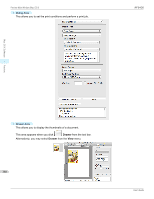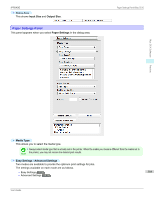Preview
Preview
The Features of Preview
....................................................................................................................................................
384
Starting Preview
.....................................................................................................................................................................
384
Preview Main Window
..........................................................................................................................................................
386
Paper Settings Panel
............................................................................................................................................................
389
Easy Settings
.....................................................................................................................................................................
391
Advanced Settings
..........................................................................................................................................................
392
Output Settings Panel
.........................................................................................................................................................
394
Color Settings Panel
............................................................................................................................................................
396
Color Adjustment
............................................................................................................................................................
397
Gray Adjustment
..............................................................................................................................................................
400
Matching
.............................................................................................................................................................................
401
Driver Matching Mode
.............................................................................................................................................
404
ICC Matching Mode
..................................................................................................................................................
405
ColorSync
.....................................................................................................................................................................
406
Preferences Dialog Box
......................................................................................................................................................
406
Zoom Dialog Box
...................................................................................................................................................................
407
Go to Page Dialog Box
........................................................................................................................................................
407
Print with No Borders
..........................................................................................................................................................
407
Print on the Center
...............................................................................................................................................................
408
Not Print Spaces at the Top/Bottom
...........................................................................................................................
408
Print Page Rotated 90 Degrees
......................................................................................................................................
409
Display with Fitting to the Width of the Paper
.........................................................................................................
410
Display with All
........................................................................................................................................................................
410
Display with Actual Size
......................................................................................................................................................
410
Moving a Page
........................................................................................................................................................................
411
The Features of Preview
The Features of Preview
The main features of Preview are as follows.
•
While viewing this screen, you can adjust layout settings of a document created with application software.
•
You can not only adjust layout settings but also your changes will be instantly applied on the preview screen, and
you can print the preview screen as it is seen.
Note
•
The media type, image size, detailed media settings, and the printer settings can cause the actual print output to differ from
the Preview settings.
Starting Preview
Starting Preview
Follow the procedure below to start the Preview.
1
Start the apllication software which you use.
2
From the application software's
File
menu, select the printer setup menu to open the
Print
dialog box.
Note
•
Normally, select
Print
from the
File
menu.
3
Click
Print Preview
in the
Main
panel to attach a checkmark.
The Features of Preview (Mac OS X)
iPF6400
User's Guide
Mac OS X Software
Preview
384