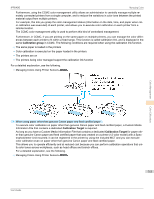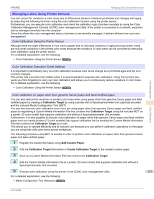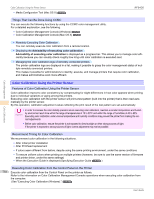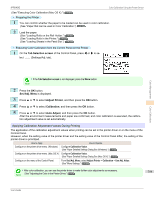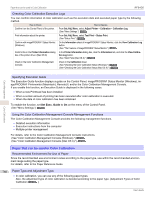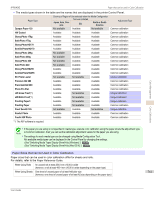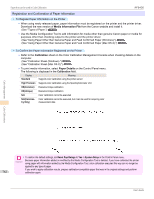Canon imagePROGRAF iPF6400 User Guide - Page 757
Managing Colors Using Printer Sensors, Calibration Target, Add Custom Paper
 |
View all Canon imagePROGRAF iPF6400 manuals
Add to My Manuals
Save this manual to your list of manuals |
Page 757 highlights
iPF6400 Managing Colors Using Printer Sensors Managing Colors Using Printer Sensors You can correct for variations in color tones due to differences between individual printheads and changes with aging by executing the following functions using the color calibration function using the printer sensor. Furthermore, you can execute color calibration and check the calibration logs of printers remotely by using the Color Calibration Management Console (CCMC) color management utility. If the printer is connected to a network, execution can be managed remotely from the computer. Since this allows the color management status of printers to be centrally managed, it delivers efficient low-cost color management. Color Calibration Using the Printer Sensor Although there are slight differences in how colors appear due to individual variations or aging among printers, there are only small variations in the printed color tones because the variations in color tones can be corrected by executing color calibration using the printer sensor. For a detailed explanation, see the following. • Color Calibration Using the Printer Sensor →P.758 Color Calibration Execution Guide Settings It is important to periodically carry out color calibration because color tones change as a printhead ages and the environment changes. This printer has a function that notifies when it is recommended to execute color calibration. Using this function prevents you from forgetting to carry out color calibration and allows you to continuously reduce variations in color tones. For a detailed explanation, see the following. • Color Calibration Using the Printer Sensor →P.758 Color Management Color Calibration Color calibration on paper other than genuine Canon paper and feed certified paper You can also reduce the variations in printed color tones when using paper other than genuine Canon paper and feed certified paper by creating a Calibration Target by using a printer with a Spectrophotometer Unit (optional) mounted and the included Media Configuration Tool (MCT). You can also execute color calibration even if you are using paper other than genuine Canon paper and feed certified paper by registering a Custom Media Information File that contains this Calibration Target using the included MCT on a printer (12-color model) that supports calibration link without a Spectrophotometer Unit mounted. Furthermore, it is also possible to execute color calibration on paper other than genuine Canon paper and feed certified paper even on remote printers (12-color models) that support calibration link by sending the Custom Media Information File that contains the Calibration Target by e-mail. This allows you to operate efficiently and at reduced cost because you can perform calibration operations on the paper you are using that unify color tones across workplaces. The following procedure using MCT is needed in order to perform color calibration on paper other than genuine Canon paper and feed certified paper. 1 Register the media information using Add Custom Paper. 2 Add the Calibration Target information in Create Calibration Target to the created custom paper. 3 Save as a Custom Media Information File that contains the Calibration Target. 4 Add the Custom Media Information File to a printer (12-color model) that supports calibration link without a Spectrophotometer Unit mounted. 5 Execute color calibration using the printer or the CCMC color management utility. 757 For a detailed explanation, see the following. • Media Configuration Tool (Windows) →P.566 User's Guide