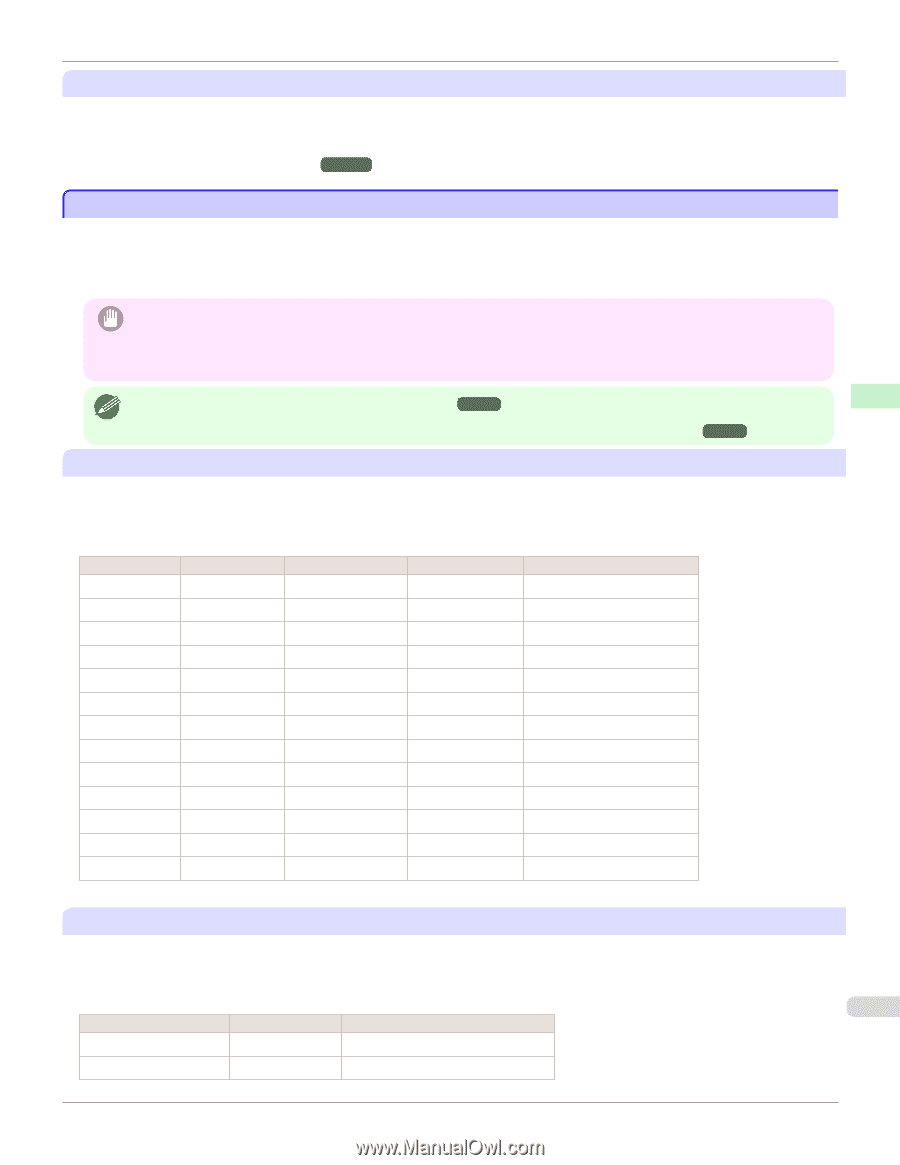Canon imagePROGRAF iPF6400 User Guide - Page 527
Printing on Paper Other Than Genuine Paper and feed confirmed Paper Using Existing Settings
 |
View all Canon imagePROGRAF iPF6400 manuals
Add to My Manuals
Save this manual to your list of manuals |
Page 527 highlights
Handling and Use of Paper Paper iPF6400 Printing on Paper Other Than Genuine Paper and feed confirmed Paper Using Existing Settings Printing Using Additional Settings You can print by using the Add Custom Paper function in the Media Configuration Tool to create settings suitable for the paper other than genuine paper and feed confirmed paper you are using and adding these settings as a new media type to the printer control panel and printer driver. (See "Printing on Paper Other Than Genuine Paper and feed confirmed Paper by Adding a Media Type.") →P.528 Printing on Paper Other Than Genuine Paper and feed confirmed Paper Using Existing Settings You can easily print on paper other than genuine Canon paper and feed confirmed paper without making complicated settings by selecting existing settings provided in the printer control panel and printer driver depending on the media type you are using. The existing settings consist of general-purpose paper settings provided for each media type and special settings that allow you to select the amount of ink to use. • The genuine Canon paper settings provided in the printer control panel and printer driver are optimized for genuine Canon Important paper. If these settings are selected for printing on paper other than genuine Canon paper, the ink may bleed or the printhead may rub against the paper. In order to easily print on paper other than genuine Canon paper and feed confirmed paper, we recommend that you select one of the following general-purpose paper settings or special settings. • For an overview of the media types, see "Types of Paper." →P.524 Note • For details on how to select the media type in the control panel and printer driver, see "Types of Paper." →P.524 Choosing General-Purpose Paper Settings Since these settings anticipate a wide variety of paper other than genuine Canon paper and feed confirmed paper, these settings will make it difficult for bleeding ink and the printhead rubbing to occur. Refer to the following table for the relationships between the conditions of the paper other than genuine Canon paper and feed confirmed paper and the media type to select. Type Plain Paper Approximate weight Approximate thickness Printer control panel Printer driver 70 g/m² 0.09 mm (0.0035 in.) Plain Paper Plain Paper Coated Paper 90 g/m² 0.13 mm (0.0051 in.) LW. Coated Paper Lightweight Coated Paper Coated Paper 170 g/m² 0.22 mm (0.0087 in.) HW. Coated Paper Heavyweight Coated Paper Photo Paper 180 g/m² 0.18 mm (0.0071 in.) LW. Photo Paper Lightweight Photo Paper Photo Paper 260 g/m² 0.26 mm (0.010 in.) HW. Photo Paper Heavyweight Photo Paper Proof 80 g/m² 0.10 mm (0.0039 in.) News Proof Newsprint for Proofing Art Paper 65 g/m² 0.15 mm (0.0059 in.) JPN Paper Washi Japanese Paper Washi Art Paper 200 g/m² 0.35 mm (0.014 in.) HW. Art Paper Heavyweight Art Paper Art Paper 300 g/m² 0.44 mm (0.017 in.) Ex HW. Art Paper Extra Heavyweight Art Paper Sign/CAD Paper 470 g/m² 0.35 mm (0.014 in.) Bannr Vinyl Banner Vinyl Sign/CAD Paper 300 g/m² 0.28 mm (0.011 in.) Adhesive Vinyl Adhesive Vinyl Sign/CAD Paper 240 g/m² 0.18 mm (0.0071 in.) Glossy Film Glossy Film Sign/CAD Paper 150 g/m² 0.11 mm (0.0043 in.) CAD Clear Film CAD Clear Film Selecting Special Settings Special settings are provided that allow you to select the amount of ink used in steps. You can fix lackluster colors or bleeding ink by selecting special settings where the amount of ink used is suitable for the paper you are using. The special settings are organized as follows so that they can be used as follows depending on the type of black ink and the media type. 527 Type of special settings Type of black ink Example of applicable paper "Special 1" to "Special 5" BK (photo black) Glossy paper, proofing paper "Special 6" to "Special 10" MBK (matte black) Coated Paper, Matte Paper, Art Paper User's Guide