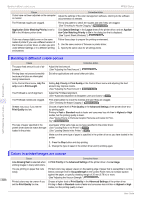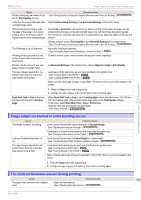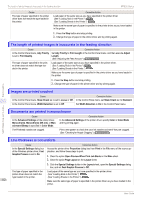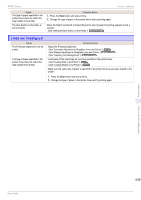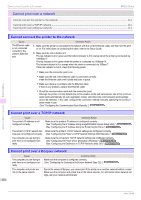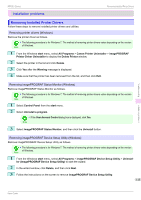Canon imagePROGRAF iPF830 Operation Guide - Page 114
Cannot print over a network, Cannot connect the printer to the network
 |
View all Canon imagePROGRAF iPF830 manuals
Add to My Manuals
Save this manual to your list of manuals |
Page 114 highlights
Cannot connect the printer to the network iPF830 Series Cannot print over a network Cannot connect the printer to the network ...114 Cannot print over a TCP/IP network ...114 Cannot print over a Bonjour network ...114 Cannot connect the printer to the network Cause The Ethernet cable is not connected correctly to the printer's Ethernet port. Corrective Action 1. Make sure the printer is connected to the network with the correct Ethernet cable, and then turn the print- er on. For instructions on connecting the cable, refer to the Setup Guide. 2. Make sure the Link indicator is lit. The top indicator is lit in green and the bottom indicator is lit in orange when the printer is connected via 1000Base-T. The top indicator is lit in green when the printer is connected via 100Base-TX. The bottom indicator is lit in orange when the printer is connected via 10Base-T. If the Link indicator is not lit, check the following points. • Make sure the connection point is on. • Make sure the end of the Ethernet cable is connected correctly. Insert the Ethernet cable until it clicks and locks in place. • Make sure there is no problem with the Ethernet cable. If there is any problem, replace the Ethernet cable. • Check the communication mode with the connection point. Although the printer normally detects the communication mode and transmission rate of the communication point automatically (in auto negotiation mode), sometimes the communication point settings cannot be detected. In this case, configure the connection method manually, specifying the communication mode in use. (See "Configuring the Communication Mode Manually.") ➔User's Guide Troubleshooting Cannot print over a network Cannot print over a TCP/IP network Cause The printer's IP address is not configured correctly. The printer's TCP/IP network settings are not configured correctly. The computer you are trying to print from is not configured correctly. Corrective Action Make sure the printer's IP address is configured correctly. (See "Configuring the IP Address Using imagePROGRAF Device Setup Utility.") ➔User's Guide (See "Configuring the IP Address Using the Printer Control Panel.") ➔User's Guide Make sure the printer's TCP/IP network settings are configured correctly. (See "Configuring the Printer's TCP/IP Network Settings With RemoteUI.") ➔User's Guide Make sure the computer's TCP/IP network settings are configured correctly. (See "Configuring the Printer Driver Destination (Windows).") ➔User's Guide (See "Configuring the Destination in TCP/IP Networks (Mac OS).") ➔User's Guide Cannot print over a Bonjour network Cause The computer you are trying to print from is not configured correctly. The computer and printer are not on the same network. Corrective Action Make sure the computer is configured correctly. (See "Configuring the Destination for Bonjour Network (Mac OS).") ➔User's Guide Due to the nature of Bonjour, you cannot print if the printer is on another network behind a router. Make sure the computer and printer are on the same network. For information about network settings, ask your network administrator. 114 Basic Guide