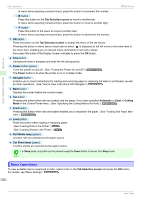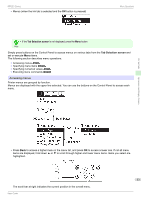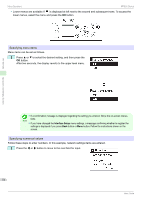Canon imagePROGRAF iPF830 Operation Guide - Page 50
Head Cleaning B, Nozzle Check, Tab Selection screen, Set./Adj. Menu, Maintenance, User's Guide
 |
View all Canon imagePROGRAF iPF830 manuals
Add to My Manuals
Save this manual to your list of manuals |
Page 50 highlights
Consumables and Maintenance Cleaning the Printer Cleaning the Printhead iPF830 Series Use this mode if printing is faint or contains foreign substances. This method of cleaning consumes the least amount of ink. • Head Cleaning B Use this mode if no ink is ejected at all, or if Head Cleaning A does not solve the problem. • Do not remove the Maintenance Cartridge or ink tanks during either Head Cleaning A or Head Cleaning B. Ink may leak or an error may occur. Important • If printing does not improve even if you execute Head Cleaning B, try repeating Head Cleaning B once or twice. If this still does not improve printing, the Printhead may have reached the end of its useful life. Contact your Canon dealer for assistance. • By default, nozzles are checked at fixed intervals. Configure the settings on the Control Panel menu in Nozzle Check. Note (See "Menu Settings.") ➔User's Guide Perform cleaning as follows. 1 On the Tab Selection screen of the Control Panel, press ◀ or ▶ to select the Settings/Adj. tab ( ). • If the Tab Selection screen is not displayed, press the Menu button. Note 2 Press the OK button. The Set./Adj. Menu is displayed. 3 Press ▲ or ▼ to select Maintenance, and then press the OK button. 4 Press ▲ or ▼ to select Head Cleaning, and then press the OK button. 5 Press ▲ or ▼ to select Head Cleaning A or Head Cleaning B, and then press the OK button. Head cleaning is now executed. 6 Print a test pattern to check the nozzles, and determine whether cleaning has cleared the nozzles. (See "Checking for Nozzle Clogging.") ➔User's Guide 50 Basic Guide