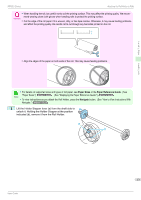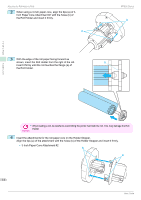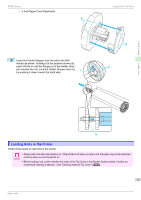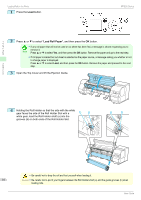Canon imagePROGRAF iPF830 Operation Guide - Page 18
Removing the Roll from the Printer, ManageRemainRoll, Paper Cutting, Paper Reference Guide
 |
View all Canon imagePROGRAF iPF830 manuals
Add to My Manuals
Save this manual to your list of manuals |
Page 18 highlights
Removing the Roll from the Printer • When lowering the Ejection Guide, lower it slowly. If the Ejection guide is lowed forcefully, Important the Ejection Supports (a) may hit the roll and scratch the printing surface. a 7 Close the Top Cover. iPF830 Series Handling Paper Handling rolls 8 Press the OK button. The paper is now advanced. 9 Once paper feeding starts, you will need to do the following, based on the ManageRemainRoll setting and the barcode printed on rolls. (See "Keeping Track of the Amount of Roll Paper Left.") ➔User's Guide ManageRemainRoll Barcodes Off Printed Not printed Printer Operation After the Paper is Fed A menu for selection of the type of paper is shown on the Display Screen. Press ▲ or ▼ to select the type of paper, and then press the OK button. On Printed The type and amount of paper left is automatically detected based on the barcode printed on the roll. There is no need to specify the type and length of the paper. Not printed A menu for selection of the type and length of paper is shown on the Display Screen. Press ▲ or ▼ to select the type and length of paper loaded, and then press the OK button. • Cut the edge of the roll using the Paper Cutting function if the edge is creased or soiled. (See "Speci- Important fying the Cutting Method for Rolls.") ➔User's Guide • For details on types of paper to select, see the Paper Reference Guide. (See "Displaying the Paper Ref- Note erence Guide.") ➔User's Guide • Adjusting the printhead alignment with the type of paper to be used in printing may enhance printing qual- ity. (See "Automatic Adjustment to Straighten Lines and Colors.") ➔P.89 Removing the Roll from the Printer Remove rolls from the printer as follows. • If you need to cut a printed roll, select Paper Cutting in the printer menu and cut the roll at the desired position. 18 Note (See "Specifying the Cutting Method for Rolls.") ➔User's Guide Basic Guide