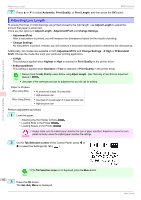Canon imagePROGRAF iPF830 Operation Guide - Page 97
Clearing a Jammed Sheet, Paper Cutting
 |
View all Canon imagePROGRAF iPF830 manuals
Add to My Manuals
Save this manual to your list of manuals |
Page 97 highlights
iPF830 Series Clearing a Jammed Sheet • Do not force the roll paper into alignment with the Paper Alignment Line (b). This may prevent the paper from being advanced straight. Important • If you pull out too much of the roll, an excessive amount will be cut away. 9 Close the Top Cover. 10 Turn the printer on. (See "Turning the Printer On and Off.") ➔User's Guide The roll is now advanced. After it is finished being advanced, you can resume printing. • You can ensure that the edge is cut neatly by selecting Paper Cutting in the printer menu. Note (See "Specifying the Cutting Method for Rolls.") ➔User's Guide Clearing a Jammed Sheet If a sheet jams, follow the steps below to remove it. 1 Turn the printer off. (See "Turning the Printer On and Off.") ➔User's Guide 2 Open the Top Cover. 3 If the Carriage is out, move the Carriage out of the way, away from the paper. Troubleshooting Problems Regarding Paper 97 Basic Guide