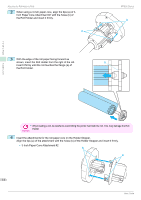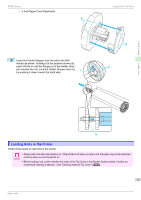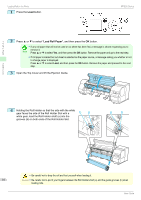Canon imagePROGRAF iPF830 Operation Guide - Page 19
Tab Selection screen, Paper Menu, Remove Roll, ManageRemainRoll
 |
View all Canon imagePROGRAF iPF830 manuals
Add to My Manuals
Save this manual to your list of manuals |
Page 19 highlights
Handling Paper Handling rolls iPF830 Series 1 On the Tab Selection screen of the Control Panel, press ◀ or ▶ to select the Paper tab ( ). Removing the Roll from the Printer • If the Tab Selection screen is not displayed, press the Menu button. Note 2 Press the OK button. The Paper Menu is displayed. 3 Press ▲ or ▼ to select Remove Roll, and then press the OK button. 4 Press ▲ or ▼ to select Yes, and then press the OK button. The roll is rewound. • If you have selected ManageRemainRoll > On in the Control Panel menu, a barcode is Important printed on the leading edge of the roll. Do not remove the roll before the barcode is printed. You will be unable to keep track of the amount of roll paper left. (See "Keeping Track of the Amount of Roll Paper Left.") ➔User's Guide 5 Open the Top Cover and lift the Ejection Guide. 6 Using both hands, rotate the Roll Holder in the direction of the arrow to rewind the roll. 19 Basic Guide