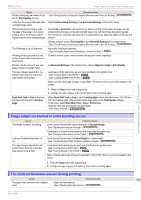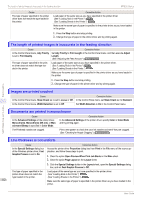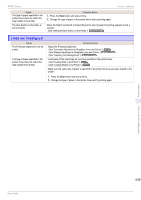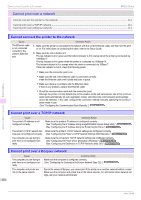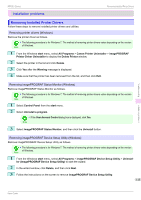Canon imagePROGRAF iPF830 Operation Guide - Page 116
HP-GL/2 problems, With HP-GL/2, printing is misaligned
 |
View all Canon imagePROGRAF iPF830 manuals
Add to My Manuals
Save this manual to your list of manuals |
Page 116 highlights
Troubleshooting With HP-GL/2, printing is misaligned iPF830 Series HP-GL/2 problems With HP-GL/2, printing is misaligned ...116 Lines or images are missing in printed HP-GL/2 jobs 116 Lines are printed too thick or thin in HP-GL/2 print jobs 116 HP-GL/2 jobs are printed in monochrome (or color 117 Printed colors of lines are inaccurate during HP-GL/2 printing 117 HP-GL/2 jobs are printed 6 mm larger than specified 117 HP-GL/2 jobs are printed at maximum size, even if a standard size is specified 117 HP-GL/2 printing takes a long time ...117 The printer stops when printing a HP-GL/2 job (the carriage stops moving 117 With HP-GL/2, printing is misaligned Cause The plotter origin is incorrect. The Margin setting in the Control Panel menu is incorrect. Check the printing commands. Corrective Action Set Detect img size to Command priority or Detected size in the Control Panel menu. (See "Menu Settings.") ➔User's Guide Adjust the Margin setting values in the Control Panel menu. (See "Menu Settings.") ➔User's Guide Lines or images are missing in printed HP-GL/2 jobs. Cause The memory is full. An HP-GL/2 command not supported by this printer was received. The printer has received print data that includes HP RTL commands when Auto Rotate is On in the Control Panel menu. The plotter origin is incorrect. Oversize in the Control Panel menu is set to Off. Corrective Action Check the size of the data in the print job. Check the print job and settings. In the Control Panel, set Auto Rotate to Off and print again. (See "Menu Settings.") ➔User's Guide Set Detect img size to Command priority or Detected size in the Control Panel menu. (See "Menu Settings.") ➔User's Guide Set Oversize to On in the Control Panel menu. (See "Menu Settings.") ➔User's Guide Lines are printed too thick or thin in HP-GL/2 print jobs Cause The Width setting in the Control Panel menu is incorrect. ThickenFineLines in the Control Panel menu is set to Off. The Ln wdth correct setting in the Control Panel menu is incorrect. Corrective Action Change the Width setting configured in Pen no. of the Palette A or Palette B selected in the Control Panel menu. (See "Menu Settings.") ➔User's Guide If fine lines are printed faintly, setting ThickenFineLines to On will print the lines more distinctly. (See "Menu Settings.") ➔User's Guide Change the Ln wdth correct setting in the Control Panel menu. (See "Menu Settings.") ➔User's Guide HP-GL/2 problems 116 Basic Guide