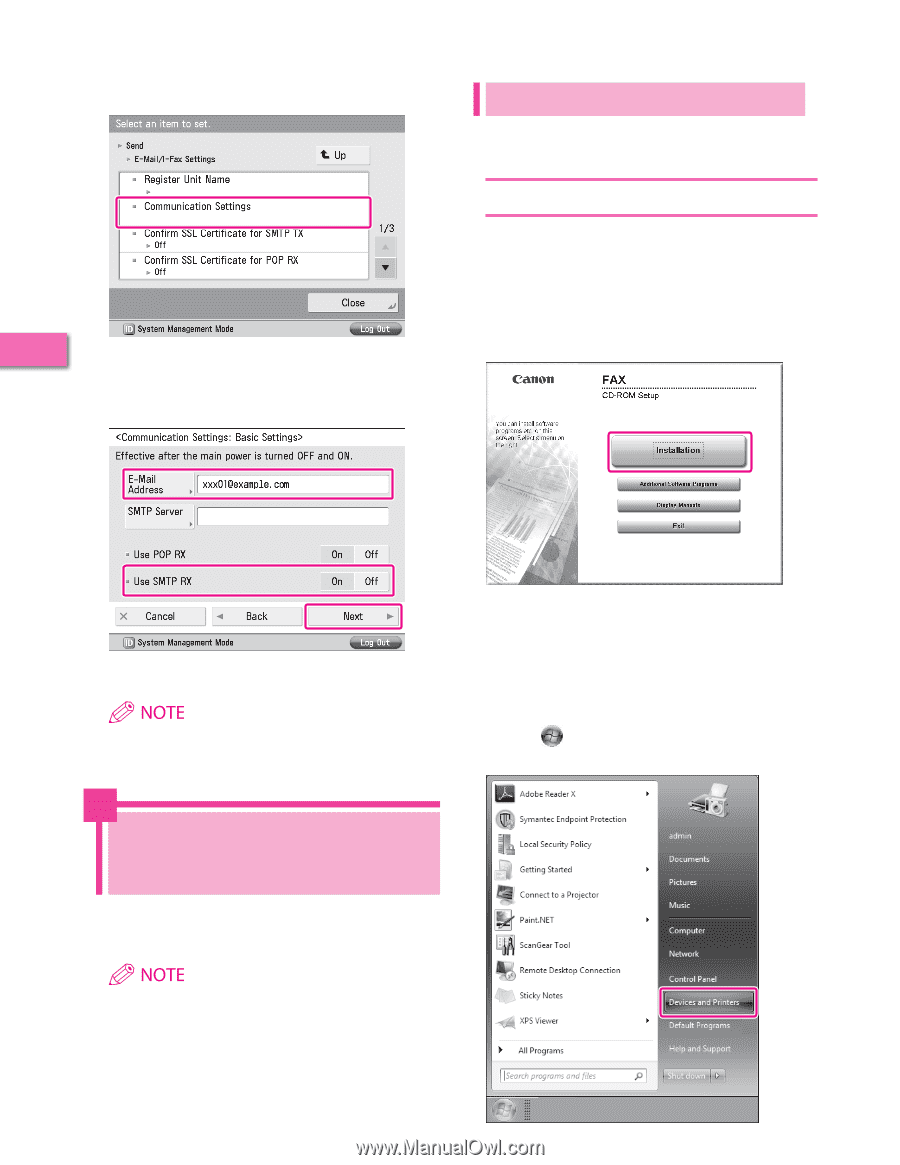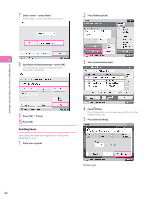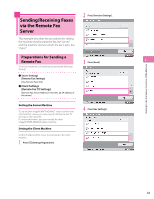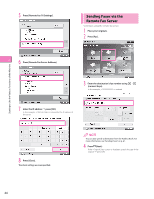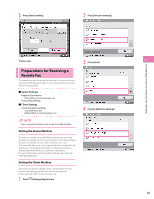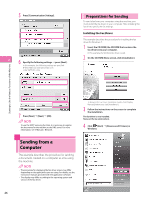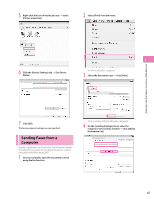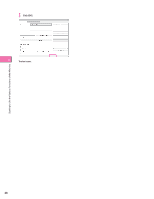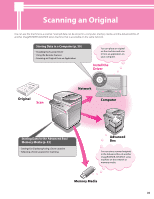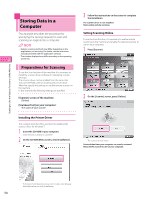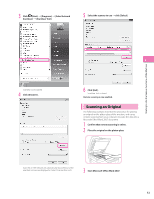Canon imageRUNNER ADVANCE C2230 imageRUNNER ADVANCE C2200 Srs Setup Guide - Page 46
Sending from a Computer, Preparations for Sending, Installing the Fax Driver
 |
View all Canon imageRUNNER ADVANCE C2230 manuals
Add to My Manuals
Save this manual to your list of manuals |
Page 46 highlights
5 Press [Communication Settings]. 2 6 Specify the following settings → press [Next]. In this example, the following settings are specified: [E-Mail Address]: [email protected] : [On] Preparations for Sending To send a fax from your computer using the machine, you must install the fax driver in your computer. After installing the fax driver, specify the fax settings. Installing the Fax Driver This example describes the procedure for installing the fax driver for Windows 7. 1 Insert the CD-ROM (the CD-ROM that contains the fax driver) into your computer. In this example, the Windows fax driver is used. 2 On the CD-ROM Menu screen, click [Installation]. Starting to Use the Various Functions of the Machine 7 Press [Next] → [Next] → [OK]. To use the SMTP receiving function, it is necessary to register the host name for the machine to the DNS server. For more information, see e-Manual > Network. To browse the Fax Driver Installation Guide, click [Display Manuals] before you click [Installation]. 3 Follow the instructions on the screen to complete the installation. The fax driver is now installed. Next, set the fax environment. 4 Click (Start) → [Devices and Printers] in Windows. Sending from a Computer This example describes the procedure for sending a document created on a computer as a fax using the machine. • The procedure for displaying the fax driver screen may differ depending on the applications you are using. For details, see the instruction manuals provided with the application software. • The display may differ according to the operating system and version of the fax driver. 46