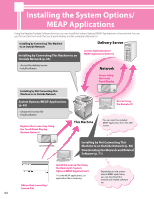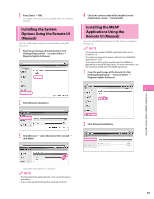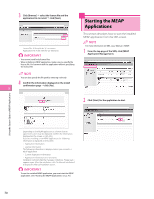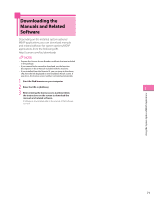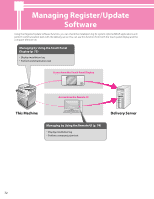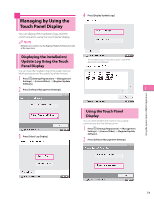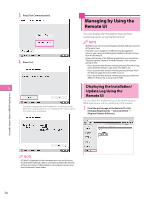Canon imageRUNNER ADVANCE C2230 imageRUNNER ADVANCE C2200 Srs Setup Guide - Page 69
Installing the System Options Using the Remote UI (Manual), Register/Update Software].
 |
View all Canon imageRUNNER ADVANCE C2230 manuals
Add to My Manuals
Save this manual to your list of manuals |
Page 69 highlights
3 Press [Start] → [OK]. The registered function becomes available after you restart the machine. Installing the System Options Using the Remote UI (Manual) You can install system options in the machine using the Remote UI. 1 From the portal page of the Remote UI, click [Settings/Registration] → [License/Other] → [Register/Update Software]. 4 Check the contents that will be installed on the confirmation screen → click [Install]. Installing the MEAP Applications Using the Remote UI (Manual) You can install MEAP applications in the machine using the Remote UI. • The maximum number of MEAP applications that can be installed is 19. • The maximum amount of memory allocated to install MEAP applications is 1 GB. • There may be other system requirements for installation, depending on the MEAP application. For more information, see the manual provided with each MEAP application. 1 From the portal page of the Remote UI, click [Settings/Registration] → [License/Other] → [Register/Update Software]. 3 2 Click [Manual Installation]. 3 Click [Browse] → select the license file to install → click [Next]. 2 Click [Manual Installation]. Using the System Options/MEAP Applications License File: A file with the 'lic' extension. • The file path for the application file is not used in the above procedure. • You can also specify the file path by entering it directly. 69