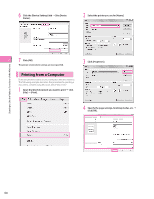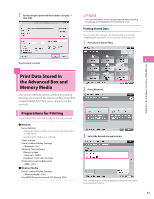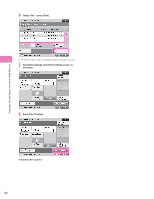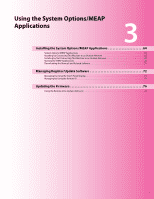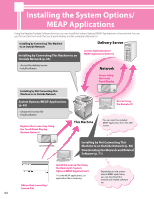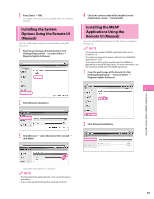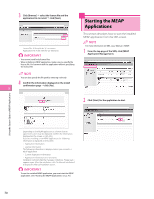Canon imageRUNNER ADVANCE C2230 imageRUNNER ADVANCE C2200 Srs Setup Guide - Page 65
System Options/MEAP Applications, Installing the System Options/MEAP Applications
 |
View all Canon imageRUNNER ADVANCE C2230 manuals
Add to My Manuals
Save this manual to your list of manuals |
Page 65 highlights
Using the System Options/MEAP Applications System Options/MEAP Applications You can enhance the functions of the machine by installing various system options and MEAP applications. ⨋⨋System Options The following are the system options you can install on this machine. • PCL Printer Kit • PS Printer Kit • Direct Print Kit (for PDF/XPS) • Barcode Printing Kit • Remote Fax Kit • Universal Send Advanced Feature Set • Universal Send Security Feature Set • Universal Send Digital User Signature Kit • Encrypted Secure Print Software • Secure Watermark • Document Scan Lock Kit • Web Access Software • Remote Operator's Software Kit ⨋⨋MEAP applications To enhance the functions of the machine without using the above system options, install the MEAP applications. • License registration may be required, depending on the System Options/MEAP Applications that you are using. • If you want to perform MEAP applications management, such as the ones shown below, use SMS (Service Management Service). (See e-Manual > MEAP.) • Checking the MEAP applications installed on this machine • Checking the memory used by MEAP applications • Adding a license to an installed MEAP application Installing the System Options/MEAP Applications The procedures to install the system options or MEAP applications on the machine differ, depending on whether the machine is connected or not to an outside network. Select the procedure that matches your conditions using the references below. See "Installing by Connecting This Machine to an Outside Network," on p. 65. See "Installing by Not Connecting This Machine to an Outside Network," on p. 68. • For instructions on connecting to an external network, see "Connecting to the Network," on p. 13. • Multiple users cannot use the Register/Update Software function at the same time. • If another user is logged in to SMS (Service Management Service), you cannot use the Register/Update Software function from the Remote UI. • If you perform one of the following operations, you cannot use "Register/Update Software" from the Remote UI for a certain period of time: • If you close the Web browser without pressing [Portal] or [Log Out], when the Remote Login Service for SMS is set. • If you close the Web browser without pressing [Portal], when the Remote Login Service for SMS is not set. • If you close the Web browser without pressing [Log Out from SMS], [To Remote UI], or [Log Out] for SMS. Installing by Connecting This Machine to an Outside Network If the machine is connected to an external network, you can install system options/MEAP applications 3 via a delivery server. Install using one of the following procedures. Using the touch panel display to install See "Using the Touch Panel Display to Install (Delivery)," on p. 66. Using the Remote UI to install See "Using the Remote UI to Install (Delivery)," on p. 67. • To check that the transmission with the delivery server is properly operating, if necessary, perform a transmission test before installation. (See "Using the Touch Panel Display," on p. 73, and "Using the Remote UI," on p. 75.) • Prepare the License Access Number certificate that was included in the package. When installing a MEAP application, it is necessary to start the MEAP application before using it. (See "Starting the MEAP Applications," on p. 70.) 65