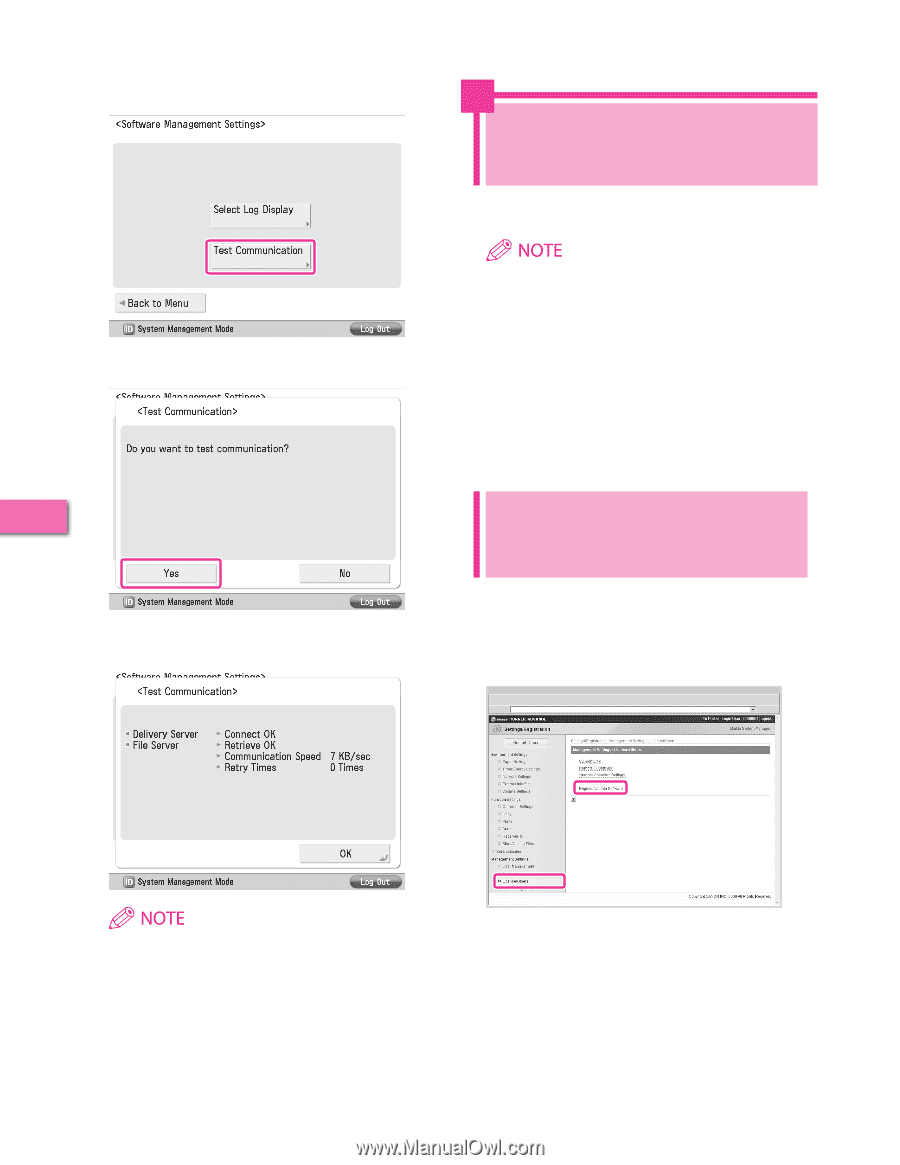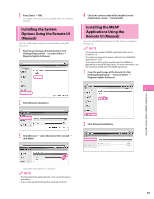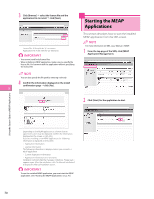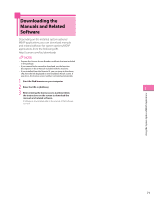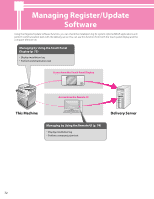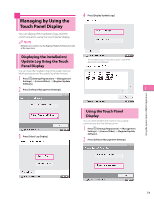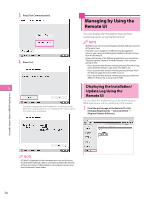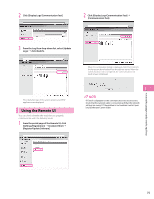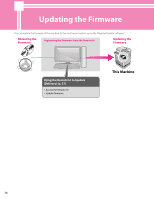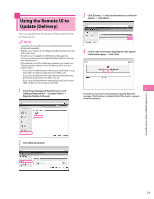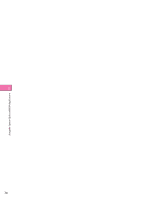Canon imageRUNNER ADVANCE C2230 imageRUNNER ADVANCE C2200 Srs Setup Guide - Page 74
Managing by Using the Remote UI, Displaying the Installation/Update Log Using the Remote UI
 |
View all Canon imageRUNNER ADVANCE C2230 manuals
Add to My Manuals
Save this manual to your list of manuals |
Page 74 highlights
3 Press [Test Communication]. Managing by Using the Remote UI You can display the installation logs and test communication using the Remote UI. 4 Press [Yes]. • Multiple users cannot use the Register/Update Software function at the same time. • If another user is logged in to SMS (Service Management Service), you cannot use the Register/Update Software function from the Remote UI. • If you perform one of the following operations, you cannot use "Register/Update Software" from the Remote UI for a certain period of time: • If you close the Web browser without pressing [Portal] or [Log Out], when the Remote Login Service for SMS is set. • If you close the Web browser without pressing [Portal], when the Remote Login Service for SMS is not set. • If you close the Web browser without pressing [Log Out from SMS], [To Remote UI], or [Log Out] for SMS. 3 Displaying the Installation/ Update Log Using the Remote UI Contents for the test are downloaded from the delivery server. When the communication test is completed, the communication test result screen is displayed. You can check the installation logs of the system options/ MEAP applications and the update log of the firmware. 1 From the portal page of the Remote UI, click [Settings/Registration] → [License/Other] → [Register/Update Software]. Using the System Options/MEAP Applications If 'Failed' is displayed on the communication test result screen, check that the network cable is connected and that the network settings are correct. If the problem is not resolved, contact your local authorized Canon dealer. 74