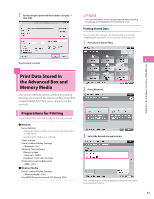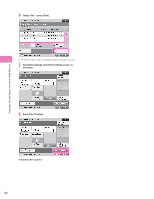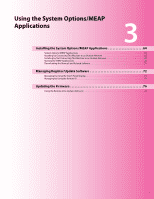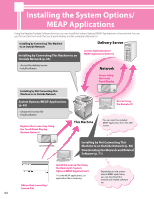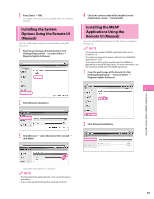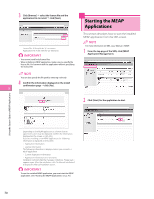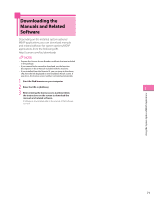Canon imageRUNNER ADVANCE C2230 imageRUNNER ADVANCE C2200 Srs Setup Guide - Page 66
Using the Touch Panel Display to Install (Delivery), Press [Install Applications/Options].
 |
View all Canon imageRUNNER ADVANCE C2230 manuals
Add to My Manuals
Save this manual to your list of manuals |
Page 66 highlights
Using the Touch Panel Display to Install (Delivery) You can install system options/MEAP applications in the machine using the touch panel display. • The maximum number of MEAP applications that can be installed is 19. • The maximum amount of memory that MEAP applications can use is approximately 1 GB. • There may be other system requirements for installation, depending on the MEAP application. For more information, see the manual provided with each MEAP application. 1 Press (Settings/Registration)→ [Management Settings] → [License/Other] → [Register/Update Software]. 2 Press [Install Applications/Options]. 4 Enter the license access number four digits at a time. Enter four digits of the license access number → press [OK]. Repeat this step four times to enter a total of 16 digits for the License Access Number. 5 Press [Start]. 3 3 Press [License Access Number]. 6 Select the system options and MEAP applications → press [Install]. Using the System Options/MEAP Applications [Do Not Start]: Press to only install the MEAP application and not start the application. If [Do Not Start] is selected when installing MEAP applications, you must start the application before using the MEAP application. (See "Starting the MEAP Applications," on p. 70.) 66