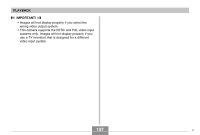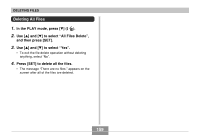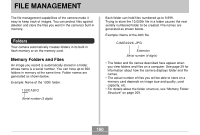Casio EX-Z750 Owners Manual - Page 155
Displaying Camera Images on a TV Screen, Set the camera onto the USB cradle. - video
 |
UPC - 079767684266
View all Casio EX-Z750 manuals
Add to My Manuals
Save this manual to your list of manuals |
Page 155 highlights
PLAYBACK Displaying Camera Images on a TV Screen You can display recorded images on a TV screen. To display camera images on a TV, you need a television equipped with a video input terminal, USB cradle, and the AV cable that comes with the camera. 1. Connect one end of the AV cable that comes with the camera to the [AV OUT] port of the USB cradle, and the other end to the video input terminal of the TV. • Connect the yellow plug of the AV cable to the video input (yellow) terminal of the TV, and the white plug to the TV's audio input (white) terminal. AV cable TV Video input terminal [AV OUT] (AV output port) 2. Turn off the camera. 3. Set the camera onto the USB cradle. 4. Turn on the TV and select its video input mode. 5. Now when you perform an image display operation on the camera, the image will appear on the TV screen instead of the camera's monitor screen. 155