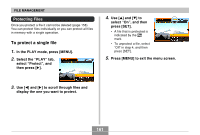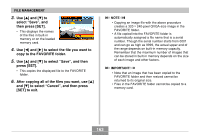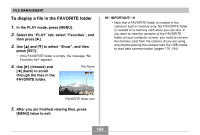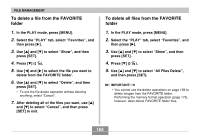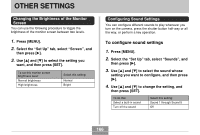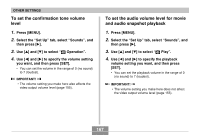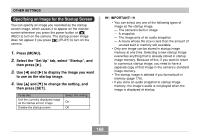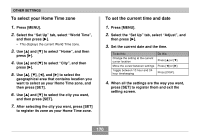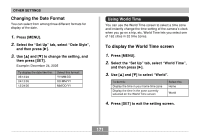Casio EX-Z750 Owners Manual - Page 166
OTHER SETTINGS, Changing the Brightness of the Monitor Screen, Configuring Sound Settings,
 |
UPC - 079767684266
View all Casio EX-Z750 manuals
Add to My Manuals
Save this manual to your list of manuals |
Page 166 highlights
OTHER SETTINGS OTHER SETTINGS Changing the Brightness of the Monitor Screen You can use the following procedure to toggle the brightness of the monitor screen between two levels. 1. Press [MENU]. 2. Select the "Set Up" tab, select "Screen", and then press [̈]. 3. Use [̆] and [̄] to select the setting you want, and then press [SET]. To set this monitor screen brightness level: Normal brightness High brightness Select this setting: Normal Bright Configuring Sound Settings You can configure different sounds to play whenever you turn on the camera, press the shutter button half-way or all the way, or perform a key operation. To configure sound settings 1. Press [MENU]. 2. Select the "Set Up" tab, select "Sounds", and then press [̈]. 3. Use [̆] and [̄] to select the sound whose setting you want to configure, and then press [̈]. 4. Use [̆] and [̄] to change the setting, and then press [SET]. To do this: Select a built-in sound Turn off the sound Select this setting: Sound 1 through Sound 5 Off 166