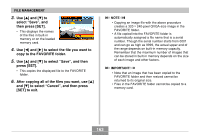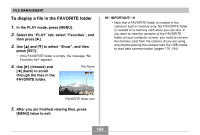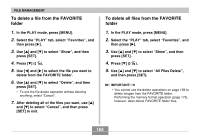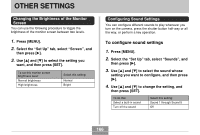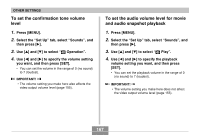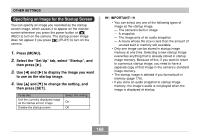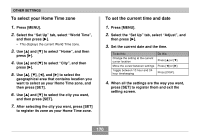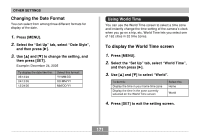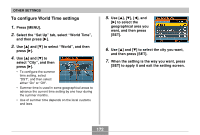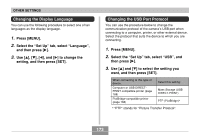Casio EX-Z750 Owners Manual - Page 168
Specifying an Image for the Startup Screen
 |
UPC - 079767684266
View all Casio EX-Z750 manuals
Add to My Manuals
Save this manual to your list of manuals |
Page 168 highlights
OTHER SETTINGS Specifying an Image for the Startup Screen You can specify an image you recorded as the startup screen image, which causes it to appear on the monitor screen whenever you press the power button or [ ] (REC) to turn on the camera. The startup screen image does not appear if you press [ ] (PLAY) to turn on the camera. 1. Press [MENU]. 2. Select the "Set Up" tab, select "Startup", and then press [̈]. 3. Use [̇] and [̈] to display the image you want to use as the startup image. 4. Use [̆] and [̄] to change the setting, and then press [SET]. To do this: Use the currently displayed image as the startup screen image Disable the startup screen Select this setting: On Off IMPORTANT! • You can select any one of the following types of image as the startup image. - The camera's built-in image - A snapshot - The image only of an audio snapshot - A movie whose file size is less than the amount of unused built-in memory still available • Only one image can be stored in startup image memory at one time. Selecting a new startup image overwrites anything that is already stored in startup image memory. Because of this, if you want to return to a previous startup image, you need to have a separate copy of that image in the camera's standard image memory. • The startup image is deleted if you format built-in memory (page 175). • If you store an audio snapshot to startup image memory, the image's audio is not played when the image is displayed at startup. 168