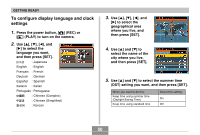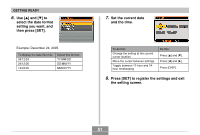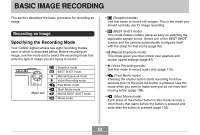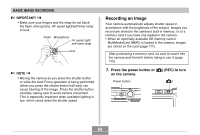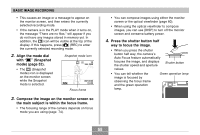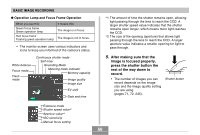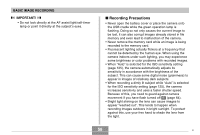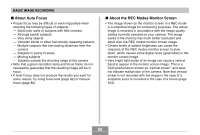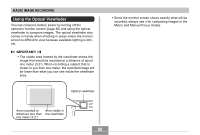Casio EX-Z750 Owners Manual - Page 55
Press the shutter button half, way to focus the image., Align the mode dial, Snapshot, mode
 |
UPC - 079767684266
View all Casio EX-Z750 manuals
Add to My Manuals
Save this manual to your list of manuals |
Page 55 highlights
BASIC IMAGE RECORDING • This causes an image or a message to appear on the monitor screen, and then enters the currently selected recording mode. • If the camera is in the PLAY mode when it turns on, the message "There are no files." will appear if you do not have any images stored in memory yet. In addition, the icon will be visible at the top of the display. If this happens, press [ ] (REC) to enter the currently selected recording mode. 2. Align the mode dial with " " (Snapshot mode) (page 52). • The (Snapshot mode) icon is displayed on the monitor screen while the Snapshot mode is selected. Snapshot mode icon 10 1600 1200N 05/ 12 /24 12 : 58 Focus frame 3. Compose the image on the monitor screen so the main subject is within the focus frame. • The focusing range of the camera depends on focus mode you are using (page 74). • You can compose images using either the monitor screen or the optical viewfinder (page 60). • When using the optical viewfinder to compose images, you can use [DISP] to turn off the monitor screen and conserve battery power. 4. Press the shutter button half way to focus the image. • When you press the shutter button half way, the camera's Auto Focus feature automatically focuses the image, and displays the shutter speed and aperture values. Shutter button • You can tell whether the image is focused by observing the focus frame and the green operation lamp. Green operation lamp 55