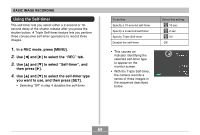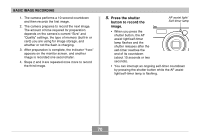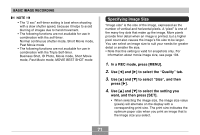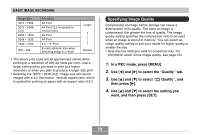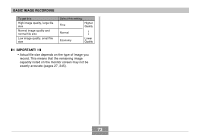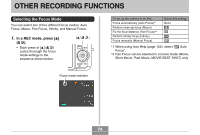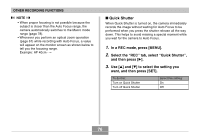Casio EX-Z750 Owners Manual - Page 71
Specifying Image Size, In a REC mode, press [MENU]., to select the, Quality, to select, and then
 |
UPC - 079767684266
View all Casio EX-Z750 manuals
Add to My Manuals
Save this manual to your list of manuals |
Page 71 highlights
BASIC IMAGE RECORDING NOTE • The "2 sec" self-timer setting is best when shooting with a slow shutter speed, because it helps to avoid blurring of images due to hand movement. • The following functions are not available for use in combination with the self-timer. Normal continuous shutter mode, Short Movie mode, Past Movie mode • The following functions are not available for use in combination with the Triple Self-timer. Business Shot, ID Photo, Movie mode, Short Movie mode, Past Movie mode, MOVIE BEST SHOT mode Specifying Image Size "Image size" is the size of the image, expressed as the number of vertical and horizontal pixels. A "pixel" is one of the many tiny dots that make up the image. More pixels provide finer detail when an image is printed, but a higher pixel count also causes the image's file size to be larger. You can select an image size to suit your needs for greater detail or smaller file size. • Note that this setting is valid for snapshots only. For information about movie image size, see page 104. 1. In a REC mode, press [MENU]. 2. Use [̇] and [̈] to select the "Quality" tab. 3. Use [̆] and [̄] to select "Size", and then press [̈]. 4. Use [̆] and [̄] to select the setting you want, and then press [SET]. • When selecting the image size, the image size value (pixels) will alternate on the display with a corresponding print size. The print size indicates the optimum paper size when you print an image that is the image size you select. 71