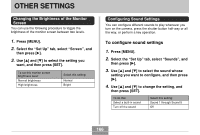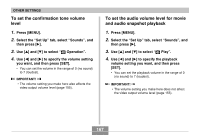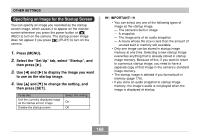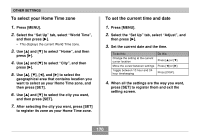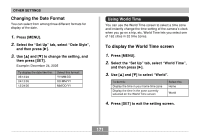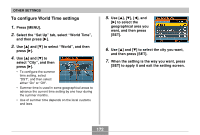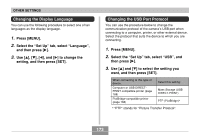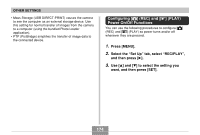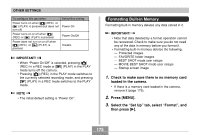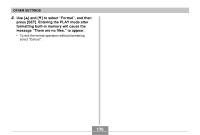Casio EX-Z750 Owners Manual - Page 171
Changing the Date Format, Using World Time, To display the World Time screen
 |
UPC - 079767684266
View all Casio EX-Z750 manuals
Add to My Manuals
Save this manual to your list of manuals |
Page 171 highlights
OTHER SETTINGS Changing the Date Format You can select from among three different formats for display of the date. 1. Press [MENU]. 2. Select the "Set Up" tab, select "Date Style", and then press [̈]. 3. Use [̆] and [̄] to change the setting, and then press [SET]. Example: December 24, 2005 To display the date like this: 05/12/24 24/12/05 12/24/05 Select this format: YY/MM/DD DD/MM/YY MM/DD/YY Using World Time You can use the World Time screen to select a time zone and instantly change the time setting of the camera's clock when you go on a trip, etc. World Time lets you select one of 162 cities in 32 time zones. To display the World Time screen 1. Press [MENU]. 2. Select the "Set Up" tab, select "World Time", and then press [̈]. 3. Use [̆] and [̄] to select "World". To do this: Display the time in your home time zone Display the time in the zone currently selected on the World Time screen Select this: Home World 4. Press [SET] to exit the setting screen. 171