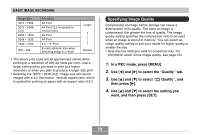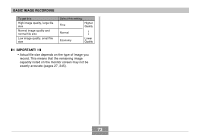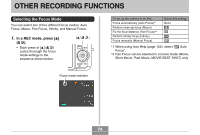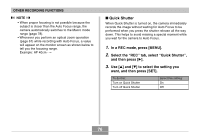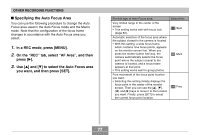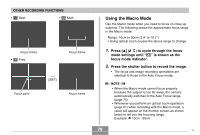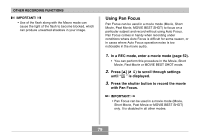Casio EX-Z750 Owners Manual - Page 77
Specifying the Auto Focus Area, In a REC mode, press [MENU]., On the REC tab, select AF Area
 |
UPC - 079767684266
View all Casio EX-Z750 manuals
Add to My Manuals
Save this manual to your list of manuals |
Page 77 highlights
OTHER RECORDING FUNCTIONS I Specifying the Auto Focus Area You can use the following procedure to change the Auto Focus area used in the Auto Focus mode and the Macro mode. Note that the configuration of the focus frame changes in accordance with the Auto Focus area you select. 1. In a REC mode, press [MENU]. 2. On the "REC" tab, select "AF Area", and then press [̈]. 3. Use [̆] and [̄] to select the Auto Focus area you want, and then press [SET]. For this type of Auto Focus area: Very limited range in the center of the screen • This setting works well with focus lock (page 82). Automatic selection of the focus area where the subject closest to the camera is located • With this setting, a wide focus frame, which contains nine focus points, appears on the monitor screen first. When you press the shutter button half way, the camera automatically selects the focus point where the subject closest to the camera is located, and a focus frame appears at that point. • This setting works well for group photos. Free movement of the focus point location you want. • Selecting this setting initially displays the focus point in the center of the monitor screen. Then you can use the and [̈] keys to move it to the location you want. Finally, press [SET] to select the current focus point location. Select this: Spot Multi Free 77