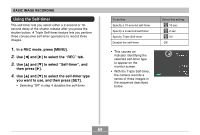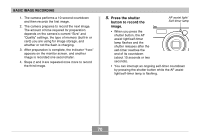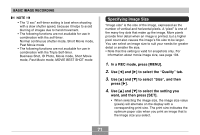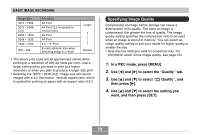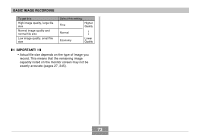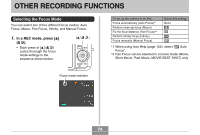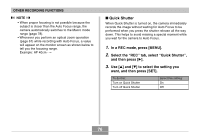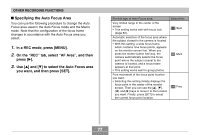Casio EX-Z750 Owners Manual - Page 72
Specifying Image Quality, In a REC mode, press [MENU]., to select the, Quality, to select, then press
 |
UPC - 079767684266
View all Casio EX-Z750 manuals
Add to My Manuals
Save this manual to your list of manuals |
Page 72 highlights
BASIC IMAGE RECORDING Image Size 3072 × 2304 3072 × 2048 (3:2) 2560 × 1920 2048 × 1536 1600 × 1200 640 × 480 Print Size A3 Print A3 Print (3:2 horizontal-tovertical ratio) A3 Print A4 Print 3.5˝ × 5˝ Print E-mail (optimum size when attaching image to e-mail) Larger Smaller • The above print sizes are all approximate values when printing at a resolution of 200 dpi (dots per inch). Use a larger setting when you want to print at a higher resolution or when you plan to produce a larger size print. • Selecting the "3072 × 2048 (3:2)" image size will record images with a 3:2 (horizontal : vertical) aspect ratio, which is optimal for printing on paper with an aspect ratio of 3:2. Specifying Image Quality Compressing an image before storage can cause a deterioration of its quality. The more an image is compressed, the greater the loss of quality. The image quality setting specifies the compression ratio to be used when an image is stored in memory. You can select an image quality setting to suit your needs for higher quality or smaller file size. • Note that this setting is valid for snapshots only. For information about movie image quality, see page 104. 1. In a REC mode, press [MENU]. 2. Use [̇] and [̈] to select the "Quality" tab. 3. Use [̆] and [̄] to select " Quality", and then press [̈]. 4. Use [̆] and [̄] to select the setting you want, and then press [SET]. 72