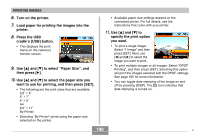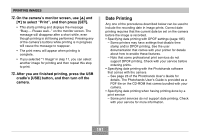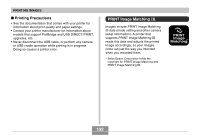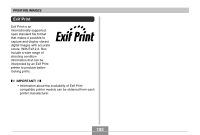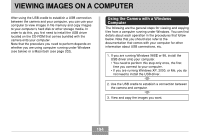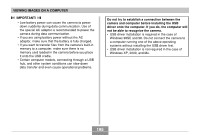Casio EX-Z750 Owners Manual - Page 190
Press the USB, to select Paper Size,
 |
UPC - 079767684266
View all Casio EX-Z750 manuals
Add to My Manuals
Save this manual to your list of manuals |
Page 190 highlights
PRINTING IMAGES 6. Turn on the printer. 7. Load paper for printing the images into the printer. 8. Press the USB cradle's [USB] button. • This displays the print menu on the camera's monitor screen. 9. Use [̆] and [̄] to select "Paper Size", and then press [̈]. 10. Use [̆] and [̄] to select the paper size you want to use for printing, and then press [SET]. • The following are the print sizes that are available. 3.5˝ × 5˝ 5˝ × 7˝ 4˝ × 6˝ A4 8.5˝ × 11˝ By Printer • Selecting "By Printer" prints using the paper size selected on the printer. • Available paper size settings depend on the connected printer. For full details, see the instructions that come with your printer. 11. Use [̆] and [̄] to specify the print option you want. • To print a single image: Select "1 Image" and then press [SET]. Next, use [̇] and [̈] to select the image you want to print. • To print multiple images or all images: Select "DPOF Printing", and then press [SET]. Selecting this option will print the images selected with the DPOF settings. See page 185 for more information. • You can toggle date stamping of the image on and off by pressing [DISP]. The 12 1 icon indicates that date stamping is turned on. 190 B