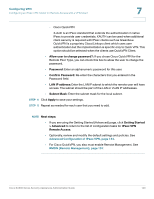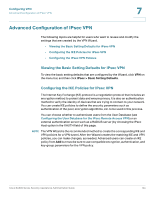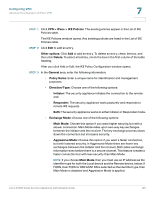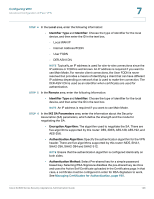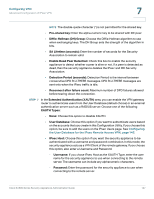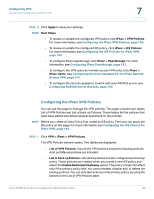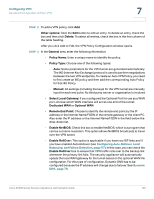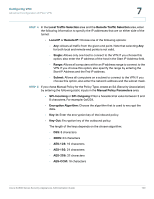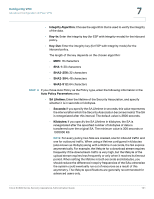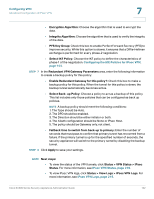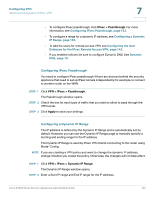Cisco ESW-540-48 Administration Guide - Page 148
Configuring the IPsec VPN Policies, Configuring the User Database for the IPsec Remote
 |
UPC - 882658251351
View all Cisco ESW-540-48 manuals
Add to My Manuals
Save this manual to your list of manuals |
Page 148 highlights
Configuring VPN Advanced Configuration of IPsec VPN 7 STEP 8 Click Apply to save your settings. NOTE Next Steps • To review or update the configured VPN policy click IPsec > VPN Policies. For more information, see Configuring the IPsec VPN Policies, page 148. • To review or update the configured IKE policy, click IPsec > IKE Policies. For more information, see Configuring the IKE Policies for IPsec VPN, page 144. • To configure IPsec passthrough, click IPsec > Passthrough. For more information, see Configuring IPsec Passthrough, page 153. • To configure the VPN users (for remote access VPN only), click IPsec > IPsec Users. See Configuring the User Database for the IPsec Remote Access VPN, page 142. • To configure the security appliance to work with your RADIUS server, see Configuring RADIUS Server Records, page 193. Configuring the IPsec VPN Policies You can use this page to manage the VPN policies. This page contains two tables List of VPN Policies and List of back up Policies. These tables list the policies that have been added and allows several operations on the policies. NOTE Before you create an Auto Policy, first create an IKE policy. Then you can apply the IKE policy on this page. For more information, see Configuring the IKE Policies for IPsec VPN, page 144. STEP 1 Click VPN > IPsec > VPN Policies. The VPN Policies window opens. Two tables are displayed: • List of VPN Policies: Lists all the VPN policies except the backup policies. Auto and Manual policies are included. • List of back up Policies: Lists all the policies that are configured as a backup policy. These policies are created when you create a new IKE policy and select the Enable Redundant Gateway option. The policy comes into effect only if the primary policy fails. You cannot enable, disable, edit, or delete the backup policies. You can only take actions on the primary policy, by using the buttons in the List of VPN Policies table. Cisco SA500 Series Security Appliances Administration Guide 148