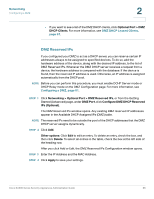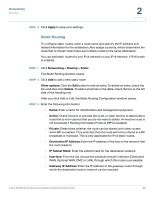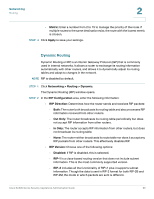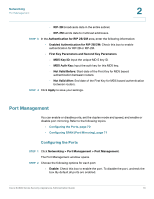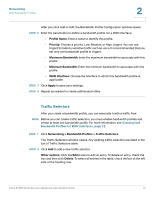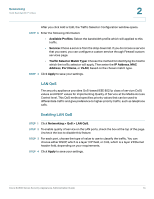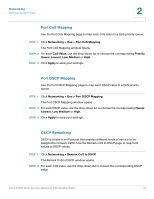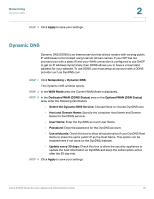Cisco ESW-540-48 Administration Guide - Page 71
Configuring SPAN (Port Mirroring), Duplex, Speed, Apply, Networking
 |
UPC - 882658251351
View all Cisco ESW-540-48 manuals
Add to My Manuals
Save this manual to your list of manuals |
Page 71 highlights
Networking Port Management 2 • Auto: Check this box to let the gateway and network to determine the optimal port settings. • Duplex: Choose either Half Duplex and Full Duplex based on the port support. The default is Full Duplex for all ports. • Speed: Choose the port speed. The default setting is 1000 Mbps for all ports. STEP 3 Click Apply to save your settings. Configuring SPAN (Port Mirroring) Port mirroring, sometimes called Switched Port Analyzer, allows the traffic on one port to be visible on another port. This feature may be useful for debugging or for traffic monitoring by an external application. You can choose one LAN port to monitor the traffic on all other LAN ports. STEP 1 Click Networking > Port Management > SPAN (Port Mirroring). The SPAN (Port Mirroring) window opens. STEP 2 Enter the following information: • Do you want to enable Port Mirroring: Check this box to enable port mirroring. • Mirror all LAN Ports to: Choose the LAN port that will monitor all of the other LAN ports. STEP 3 Click Apply to save your settings. Cisco SA500 Series Security Appliances Administration Guide 71