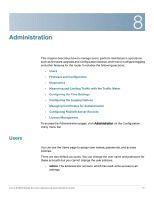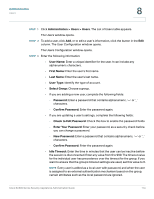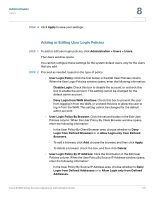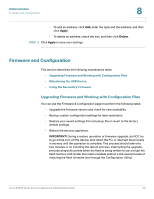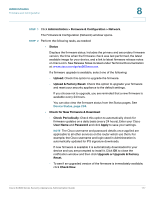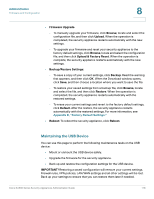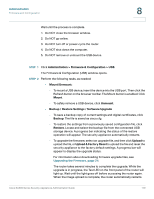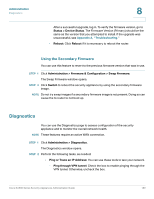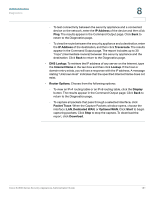Cisco ESW-540-48 Administration Guide - Page 176
Firmware and Configuration, Upgrading Firmware and Working with Configuration Files
 |
UPC - 882658251351
View all Cisco ESW-540-48 manuals
Add to My Manuals
Save this manual to your list of manuals |
Page 176 highlights
Administration Firmware and Configuration 8 - To add an address, click Add, enter the type and the address, and then click Apply. - To delete an address, check the box, and then click Delete. STEP 3 Click Apply to save your settings. Firmware and Configuration This section describes the following maintenance tasks: • Upgrading Firmware and Working with Configuration Files • Maintaining the USB Device • Using the Secondary Firmware Upgrading Firmware and Working with Configuration Files You can use the Firmware & Configuration page to perform the following tasks: • Upgrade the firmware version and check for new availability. • Backup custom configuration settings for later restoration. • Restore your saved settings from a backup file or revert to the factory default settings. • Reboot the security appliance. IMPORTANT! During a restore operation or firmware upgrade, do NOT try to go online, turn off the device, shut down the PC, or interrupt the process in anyway until the operation is complete. This process should take only two minutes or so including the reboot process. Interrupting the upgrade process at specific points when the flash is being written to can corrupt the flash memory and render the router unusable without a low-level process of restoring the flash firmware (not through the Configuration Utility). Cisco SA500 Series Security Appliances Administration Guide 176