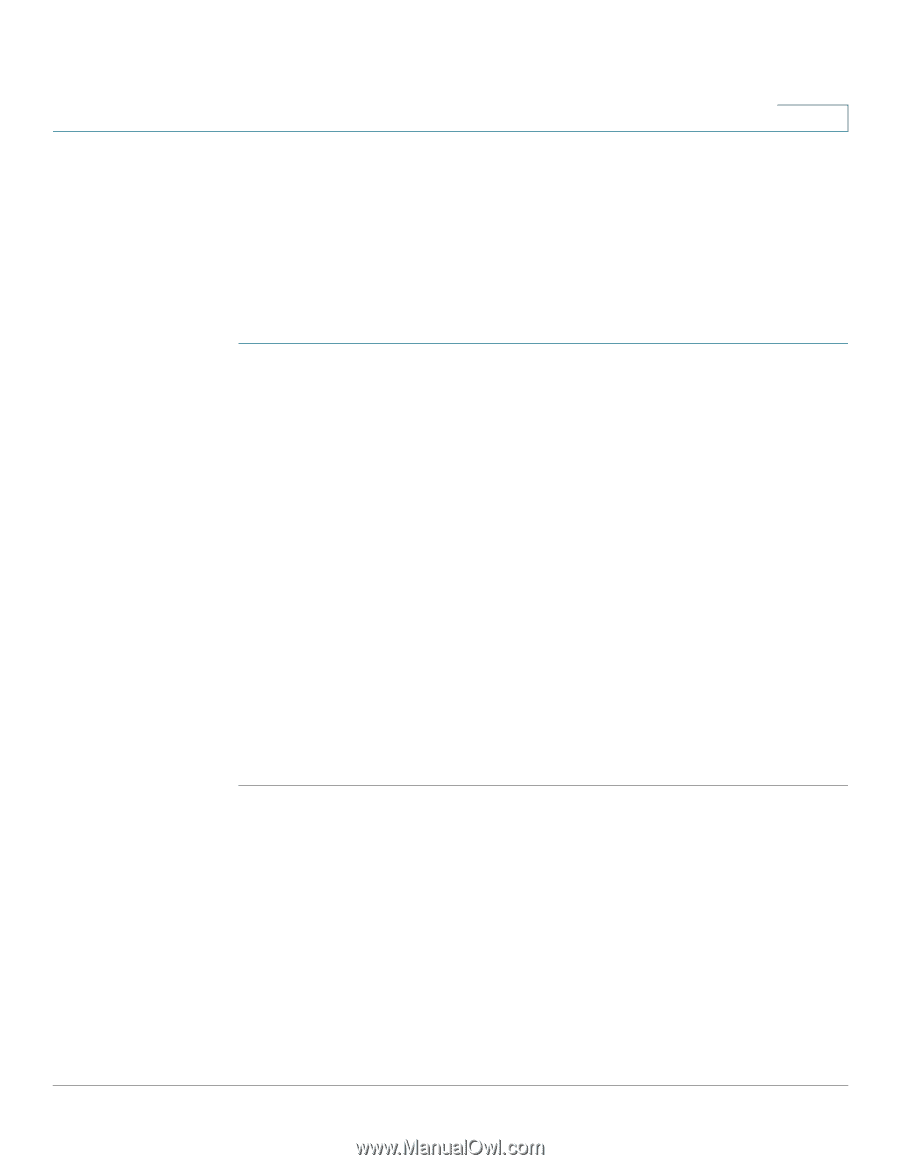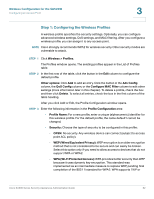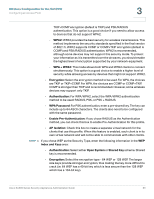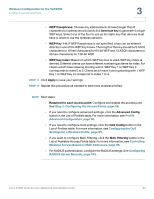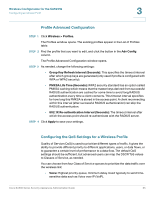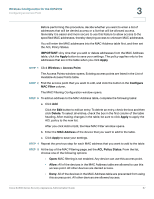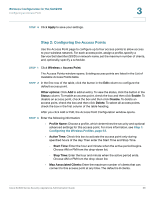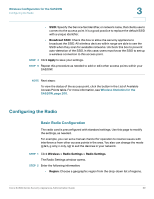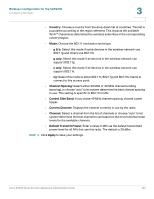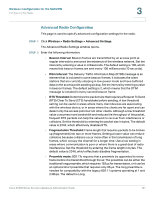Cisco ESW-540-48 Administration Guide - Page 96
Controlling Wireless Access Based on MAC Addresses, Video, Best Effort, Background, Wireless
 |
UPC - 882658251351
View all Cisco ESW-540-48 manuals
Add to My Manuals
Save this manual to your list of manuals |
Page 96 highlights
Wireless Configuration for the SA520W Configuring an Access Point 3 • Video: High priority queue, minimum delay. Used typically to send timesensitive data such as Video and other streaming media. • Best Effort: Medium priority queue, medium throughput and delay. Most traditional IP data is sent to this queue. • Background: Lowest priority queue, high throughput. Bulk data that requires maximum throughput and is not time-sensitive is typically sent to this queue (FTP data, for example). STEP 1 Click Wireless > Profiles. The Profiles window opens. The existing profiles appear in the List of Profiles table. STEP 2 Find the profile that you want to edit, and click the button in the QoS Config column. The QoS Configuration window opens. STEP 3 Enter the following settings. • QoS Enable: Check this box to enable QoS for this profile. The settings on this page apply only if this box is checked. • Default Class Of Service: Use this setting to specify the default Class of Service for all traffic on the access point. • IP DSCP/TOS to Service Mapping: For each IP DSCP/TOS value, leave Default in the field to apply the selected Default Class of Service, or choose a particular Class of Service to prioritize the traffic. STEP 4 Click Apply to save your settings. Controlling Wireless Access Based on MAC Addresses This page allows you to define specific MAC addresses to permit or deny access to the selected access point. The default is "open" access, which means that MAC filtering is not enabled. Any device can use this access point. MAC Filtering provides additional security, but it also adds to the complexity and maintenance. Be sure to enter each MAC address correctly to ensure that the policy is applied as intended. Cisco SA500 Series Security Appliances Administration Guide 96