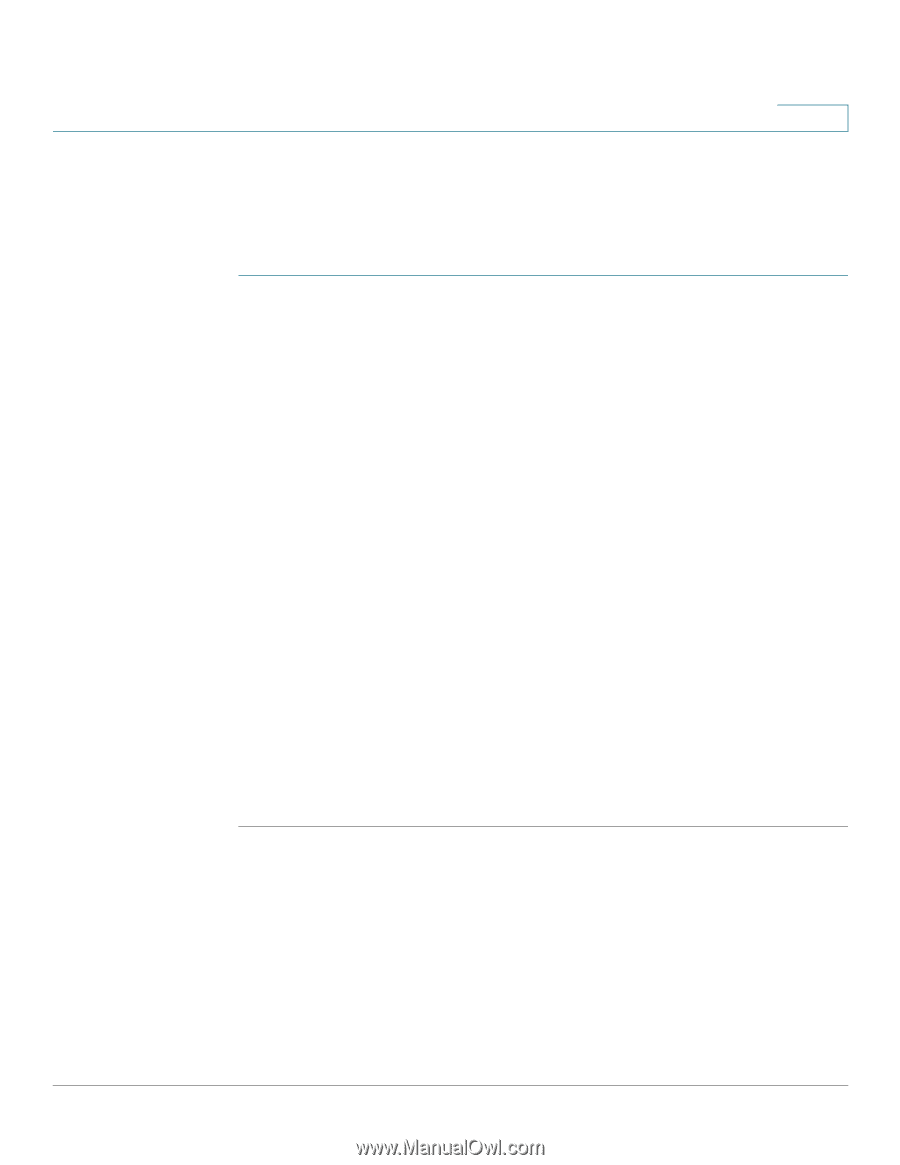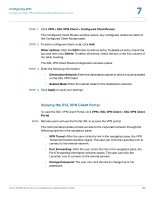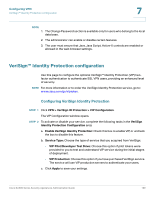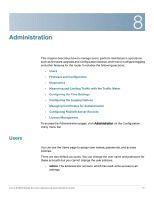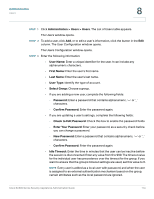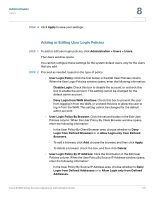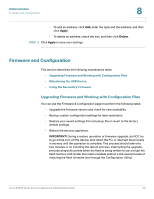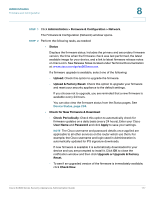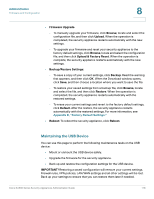Cisco ESW-540-48 Administration Guide - Page 173
Groups, Adding or Editing User Settings, Administration,
 |
UPC - 882658251351
View all Cisco ESW-540-48 manuals
Add to My Manuals
Save this manual to your list of manuals |
Page 173 highlights
Administration Users 8 Groups Groups are used to create a logical grouping of SSL VPN users that share the authentication domain, LAN and service access rules, and idle timeout settings. They are associated to authenticating domains. STEP 1 Click Administration > Users > Groups. The Groups window opens. STEP 2 To add a group, click Add in the List of Groups table. Other options: Click the Edit button to edit an entry. To delete an entry, check the box and then click Delete. To select all entries, check the box in the first column of the table heading. After you click Add or Edit, the Groups Configuration window opens. STEP 3 Enter the following information: • Group Name: Enter a unique identifier for the group. You can use any alphanumeric characters. • Domain: Assign a domain from the drop-down list of authentication domains. • Idle Timeout: Enter the number of minutes that a device can be idle before the session is disconnected. NOTE The group timeout setting is used as the default timeout setting for all users in the group. You can assign a different idle timeout setting to a user on the Users page. The user settings have precedence over the settings group settings. See Adding or Editing User Settings, page 173. STEP 4 Click Apply to save your settings. Adding or Editing User Settings The users are part of a group which in turn is a part of an authenticating domain. NOTE Before you configure users, configure the groups. See Groups, page 173. NOTE For security, a password should contain no dictionary words from any language, and should include a mixture of uppercase and lowercase letters, numbers, and symbols. The password can be up to 30 characters. Cisco SA500 Series Security Appliances Administration Guide 173