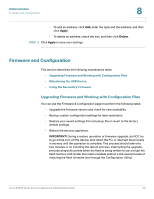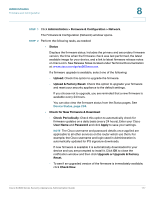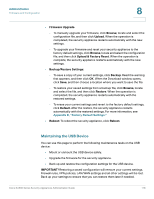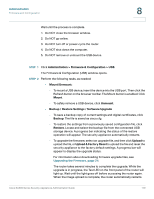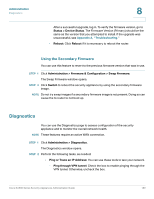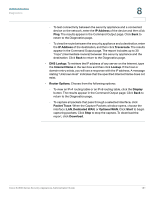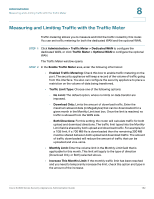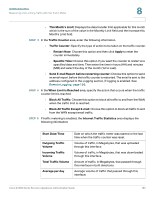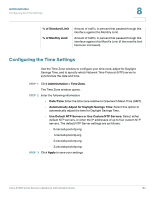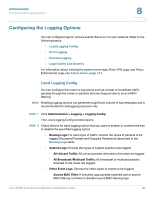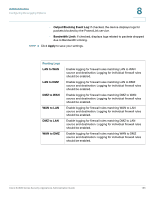Cisco ESW-540-48 Administration Guide - Page 181
IP Address, Traceroute, DNS Lookup, Internet Name, Lookup, Router Options, Display, Packet Trace
 |
UPC - 882658251351
View all Cisco ESW-540-48 manuals
Add to My Manuals
Save this manual to your list of manuals |
Page 181 highlights
Administration Diagnostics 8 - To test connectivity between the security appliance and a connected device on the network, enter the IP Address of the device and then click Ping. The results appear in the Command Output page. Click Back to return to the Diagnostics page. - To view the route between the security appliance and a destination, enter the IP Address of the destination, and then click Traceroute. The results appear in the Command Output page. The report includes up to 30 "hops" (intermediate routers) between this security appliance and the destination. Click Back to return to the Diagnostics page. • DNS Lookup: To retrieve the IP address of any server on the Internet, type the Internet Name in the text box and then click Lookup. If the host or domain entry exists, you will see a response with the IP address. A message stating "Unknown Host" indicates that the specified Internet Name does not exist. • Router Options: Choose from the following options: - To view an IPv4 routing table or an IPv6 routing table, click the Display button. The results appear in the Command Output page. Click Back to return to the Diagnostics page. - To capture all packets that pass through a selected interface, click Packet Trace. When the Capture Packets window opens, choose the interface: LAN, Dedicated WAN, or Optional WAN. Click Start to begin capturing packets. Click Stop to stop the capture. To download the report, click Download. Cisco SA500 Series Security Appliances Administration Guide 181