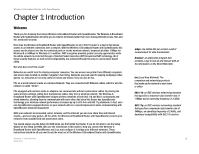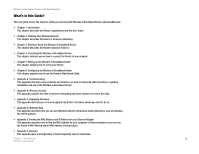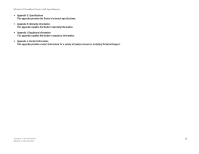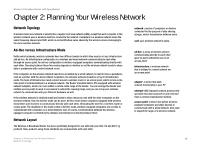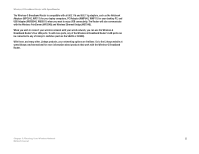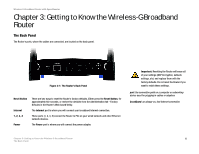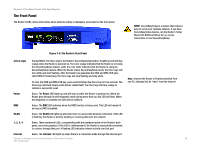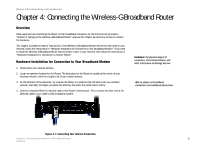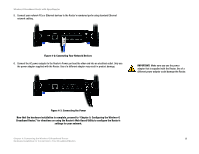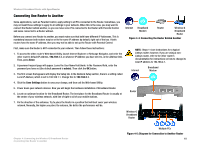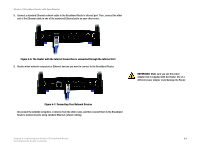Cisco WRT54GS User Manual - Page 14
Getting to Know the Wireless-G Broadband Router - power adapter
 |
View all Cisco WRT54GS manuals
Add to My Manuals
Save this manual to your list of manuals |
Page 14 highlights
Wireless-G Broadband Router with SpeedBooster Chapter 3: Getting to Know the Wireless-G Broadband Router The Back Panel The Router's ports, where the cables are connected, are located on the back panel. Figure 3-1: The Router's Back Panel Reset Button Internet 1, 2, 3, 4 Power There are two ways to reset the Router's factory defaults. Either press the Reset Button, for approximately five seconds, or restore the defaults from the Administration tab - Factory Defaults in the Router's Web-based Utility. The Internet port is where you will connect your broadband Internet connection. These ports (1, 2, 3, 4) connect the Router to PCs on your wired network and other Ethernet network devices. The Power port is where you will connect the power adapter. Important: Resetting the Router will erase all of your settings (WEP Encryption, network settings, etc.) and replace them with the factory defaults. Do not reset the Router if you want to retain these settings. port: the connection point on a computer or networking device used for plugging in cables or adapters broadband: an always-on, fast Internet connection Chapter 3: Getting to Know the Wireless-G Broadband Router 6 The Back Panel